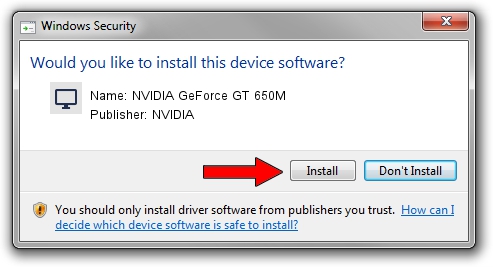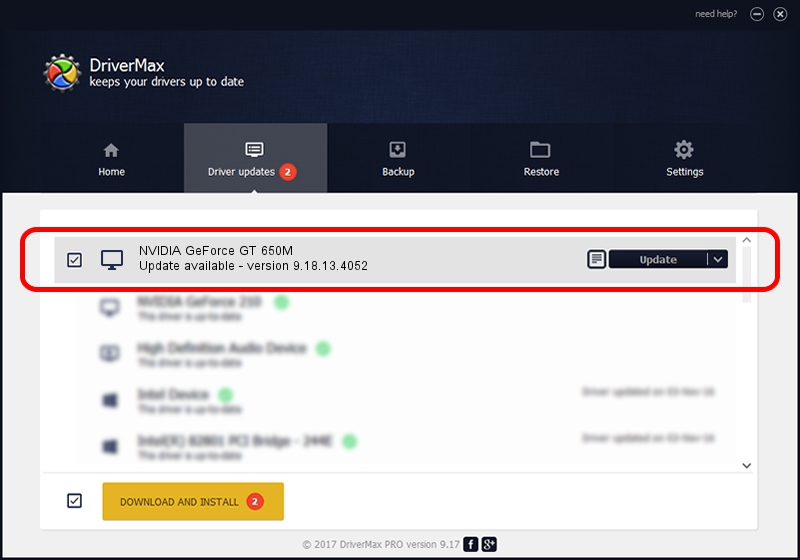Advertising seems to be blocked by your browser.
The ads help us provide this software and web site to you for free.
Please support our project by allowing our site to show ads.
Home /
Manufacturers /
NVIDIA /
NVIDIA GeForce GT 650M /
PCI/VEN_10DE&DEV_0FD1&SUBSYS_189A103C /
9.18.13.4052 Jul 02, 2014
NVIDIA NVIDIA GeForce GT 650M how to download and install the driver
NVIDIA GeForce GT 650M is a Display Adapters hardware device. The Windows version of this driver was developed by NVIDIA. In order to make sure you are downloading the exact right driver the hardware id is PCI/VEN_10DE&DEV_0FD1&SUBSYS_189A103C.
1. NVIDIA NVIDIA GeForce GT 650M driver - how to install it manually
- Download the driver setup file for NVIDIA NVIDIA GeForce GT 650M driver from the location below. This is the download link for the driver version 9.18.13.4052 released on 2014-07-02.
- Run the driver installation file from a Windows account with the highest privileges (rights). If your UAC (User Access Control) is started then you will have to accept of the driver and run the setup with administrative rights.
- Go through the driver setup wizard, which should be pretty easy to follow. The driver setup wizard will scan your PC for compatible devices and will install the driver.
- Shutdown and restart your computer and enjoy the updated driver, it is as simple as that.
This driver received an average rating of 3.8 stars out of 43853 votes.
2. The easy way: using DriverMax to install NVIDIA NVIDIA GeForce GT 650M driver
The advantage of using DriverMax is that it will setup the driver for you in the easiest possible way and it will keep each driver up to date, not just this one. How easy can you install a driver with DriverMax? Let's take a look!
- Open DriverMax and push on the yellow button named ~SCAN FOR DRIVER UPDATES NOW~. Wait for DriverMax to scan and analyze each driver on your PC.
- Take a look at the list of detected driver updates. Scroll the list down until you find the NVIDIA NVIDIA GeForce GT 650M driver. Click the Update button.
- That's all, the driver is now installed!

Jun 26 2016 3:13AM / Written by Andreea Kartman for DriverMax
follow @DeeaKartman