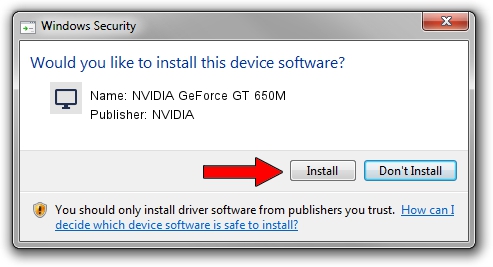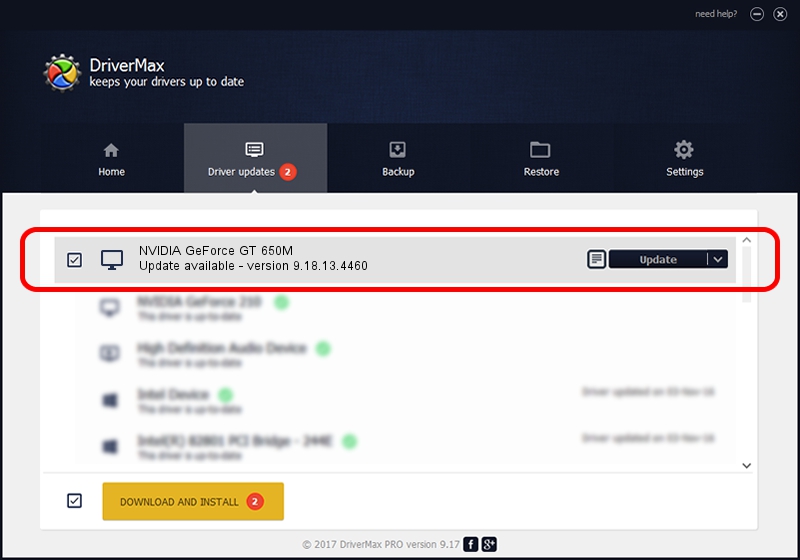Advertising seems to be blocked by your browser.
The ads help us provide this software and web site to you for free.
Please support our project by allowing our site to show ads.
Home /
Manufacturers /
NVIDIA /
NVIDIA GeForce GT 650M /
PCI/VEN_10DE&DEV_0FD1&SUBSYS_15501558 /
9.18.13.4460 Oct 29, 2014
NVIDIA NVIDIA GeForce GT 650M how to download and install the driver
NVIDIA GeForce GT 650M is a Display Adapters device. This driver was developed by NVIDIA. The hardware id of this driver is PCI/VEN_10DE&DEV_0FD1&SUBSYS_15501558.
1. NVIDIA NVIDIA GeForce GT 650M - install the driver manually
- You can download from the link below the driver installer file for the NVIDIA NVIDIA GeForce GT 650M driver. The archive contains version 9.18.13.4460 released on 2014-10-29 of the driver.
- Run the driver installer file from a user account with the highest privileges (rights). If your User Access Control (UAC) is running please confirm the installation of the driver and run the setup with administrative rights.
- Follow the driver installation wizard, which will guide you; it should be pretty easy to follow. The driver installation wizard will scan your PC and will install the right driver.
- When the operation finishes shutdown and restart your computer in order to use the updated driver. As you can see it was quite smple to install a Windows driver!
This driver was rated with an average of 4 stars by 50862 users.
2. How to use DriverMax to install NVIDIA NVIDIA GeForce GT 650M driver
The advantage of using DriverMax is that it will setup the driver for you in the easiest possible way and it will keep each driver up to date. How easy can you install a driver using DriverMax? Let's take a look!
- Start DriverMax and click on the yellow button that says ~SCAN FOR DRIVER UPDATES NOW~. Wait for DriverMax to scan and analyze each driver on your computer.
- Take a look at the list of available driver updates. Search the list until you locate the NVIDIA NVIDIA GeForce GT 650M driver. Click on Update.
- Finished installing the driver!

Jun 20 2016 12:48PM / Written by Andreea Kartman for DriverMax
follow @DeeaKartman