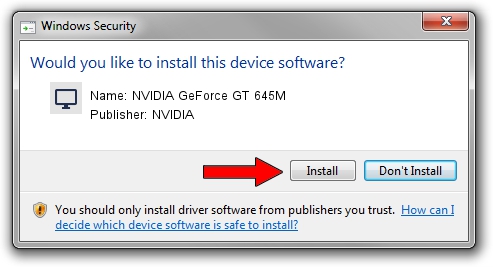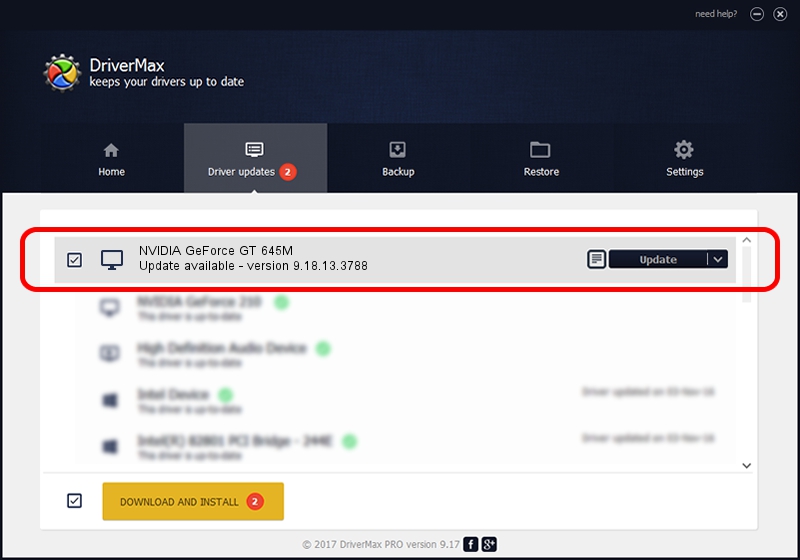Advertising seems to be blocked by your browser.
The ads help us provide this software and web site to you for free.
Please support our project by allowing our site to show ads.
Home /
Manufacturers /
NVIDIA /
NVIDIA GeForce GT 645M /
PCI/VEN_10DE&DEV_0FD9&SUBSYS_10B81462 /
9.18.13.3788 May 19, 2014
NVIDIA NVIDIA GeForce GT 645M how to download and install the driver
NVIDIA GeForce GT 645M is a Display Adapters device. The developer of this driver was NVIDIA. In order to make sure you are downloading the exact right driver the hardware id is PCI/VEN_10DE&DEV_0FD9&SUBSYS_10B81462.
1. Install NVIDIA NVIDIA GeForce GT 645M driver manually
- You can download from the link below the driver setup file for the NVIDIA NVIDIA GeForce GT 645M driver. The archive contains version 9.18.13.3788 dated 2014-05-19 of the driver.
- Start the driver installer file from a user account with administrative rights. If your User Access Control (UAC) is enabled please accept of the driver and run the setup with administrative rights.
- Go through the driver setup wizard, which will guide you; it should be quite easy to follow. The driver setup wizard will analyze your computer and will install the right driver.
- When the operation finishes shutdown and restart your computer in order to use the updated driver. It is as simple as that to install a Windows driver!
This driver was rated with an average of 3.3 stars by 93468 users.
2. How to install NVIDIA NVIDIA GeForce GT 645M driver using DriverMax
The most important advantage of using DriverMax is that it will setup the driver for you in just a few seconds and it will keep each driver up to date, not just this one. How can you install a driver with DriverMax? Let's follow a few steps!
- Start DriverMax and press on the yellow button that says ~SCAN FOR DRIVER UPDATES NOW~. Wait for DriverMax to scan and analyze each driver on your PC.
- Take a look at the list of detected driver updates. Scroll the list down until you locate the NVIDIA NVIDIA GeForce GT 645M driver. Click on Update.
- Finished installing the driver!

Jul 1 2016 4:19AM / Written by Daniel Statescu for DriverMax
follow @DanielStatescu