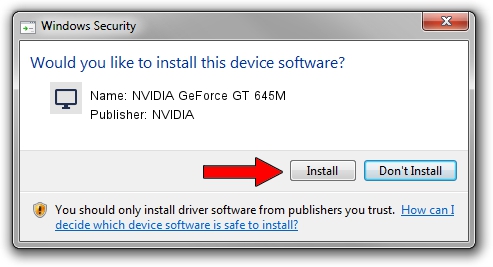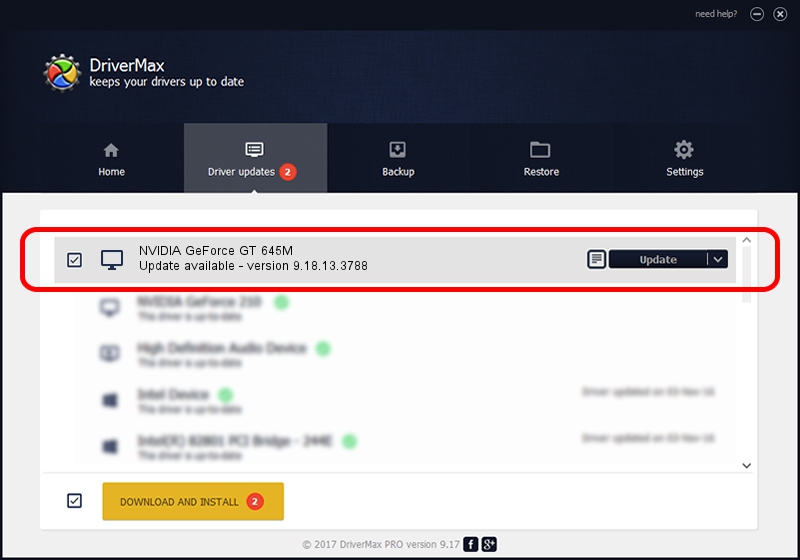Advertising seems to be blocked by your browser.
The ads help us provide this software and web site to you for free.
Please support our project by allowing our site to show ads.
Home /
Manufacturers /
NVIDIA /
NVIDIA GeForce GT 645M /
PCI/VEN_10DE&DEV_0FD9&SUBSYS_10AC1043 /
9.18.13.3788 May 19, 2014
Download and install NVIDIA NVIDIA GeForce GT 645M driver
NVIDIA GeForce GT 645M is a Display Adapters device. The Windows version of this driver was developed by NVIDIA. PCI/VEN_10DE&DEV_0FD9&SUBSYS_10AC1043 is the matching hardware id of this device.
1. How to manually install NVIDIA NVIDIA GeForce GT 645M driver
- You can download from the link below the driver setup file for the NVIDIA NVIDIA GeForce GT 645M driver. The archive contains version 9.18.13.3788 dated 2014-05-19 of the driver.
- Run the driver installer file from a user account with the highest privileges (rights). If your User Access Control (UAC) is enabled please confirm the installation of the driver and run the setup with administrative rights.
- Go through the driver setup wizard, which will guide you; it should be quite easy to follow. The driver setup wizard will scan your computer and will install the right driver.
- When the operation finishes shutdown and restart your computer in order to use the updated driver. It is as simple as that to install a Windows driver!
This driver was installed by many users and received an average rating of 3 stars out of 21577 votes.
2. The easy way: using DriverMax to install NVIDIA NVIDIA GeForce GT 645M driver
The advantage of using DriverMax is that it will install the driver for you in the easiest possible way and it will keep each driver up to date. How can you install a driver with DriverMax? Let's follow a few steps!
- Start DriverMax and click on the yellow button named ~SCAN FOR DRIVER UPDATES NOW~. Wait for DriverMax to scan and analyze each driver on your computer.
- Take a look at the list of detected driver updates. Search the list until you find the NVIDIA NVIDIA GeForce GT 645M driver. Click the Update button.
- That's it, you installed your first driver!

Jul 1 2016 2:08PM / Written by Andreea Kartman for DriverMax
follow @DeeaKartman