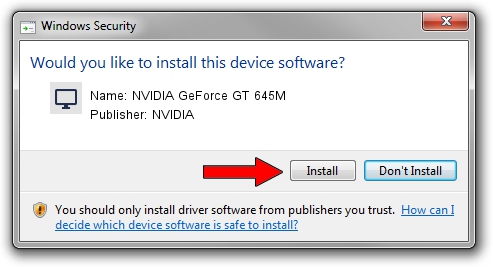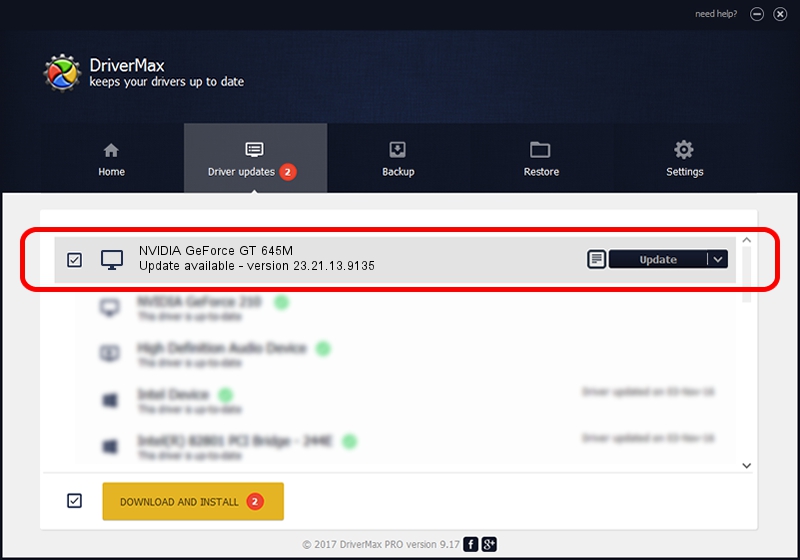Advertising seems to be blocked by your browser.
The ads help us provide this software and web site to you for free.
Please support our project by allowing our site to show ads.
Home /
Manufacturers /
NVIDIA /
NVIDIA GeForce GT 645M /
PCI/VEN_10DE&DEV_0FD9&SUBSYS_0997152D /
23.21.13.9135 Mar 23, 2018
NVIDIA NVIDIA GeForce GT 645M - two ways of downloading and installing the driver
NVIDIA GeForce GT 645M is a Display Adapters hardware device. The developer of this driver was NVIDIA. The hardware id of this driver is PCI/VEN_10DE&DEV_0FD9&SUBSYS_0997152D; this string has to match your hardware.
1. NVIDIA NVIDIA GeForce GT 645M driver - how to install it manually
- Download the driver setup file for NVIDIA NVIDIA GeForce GT 645M driver from the location below. This download link is for the driver version 23.21.13.9135 released on 2018-03-23.
- Start the driver installation file from a Windows account with the highest privileges (rights). If your UAC (User Access Control) is enabled then you will have to confirm the installation of the driver and run the setup with administrative rights.
- Go through the driver setup wizard, which should be quite straightforward. The driver setup wizard will scan your PC for compatible devices and will install the driver.
- Shutdown and restart your PC and enjoy the new driver, it is as simple as that.
Driver file size: 247988592 bytes (236.50 MB)
This driver received an average rating of 4.9 stars out of 35553 votes.
This driver is compatible with the following versions of Windows:
- This driver works on Windows 7 64 bits
- This driver works on Windows 8 64 bits
- This driver works on Windows 8.1 64 bits
2. Installing the NVIDIA NVIDIA GeForce GT 645M driver using DriverMax: the easy way
The advantage of using DriverMax is that it will install the driver for you in just a few seconds and it will keep each driver up to date, not just this one. How easy can you install a driver with DriverMax? Let's see!
- Open DriverMax and press on the yellow button named ~SCAN FOR DRIVER UPDATES NOW~. Wait for DriverMax to analyze each driver on your PC.
- Take a look at the list of driver updates. Search the list until you locate the NVIDIA NVIDIA GeForce GT 645M driver. Click on Update.
- Enjoy using the updated driver! :)

Jun 16 2024 3:50PM / Written by Dan Armano for DriverMax
follow @danarm