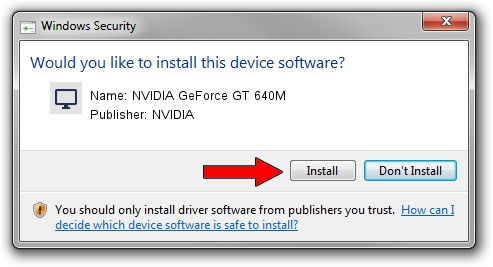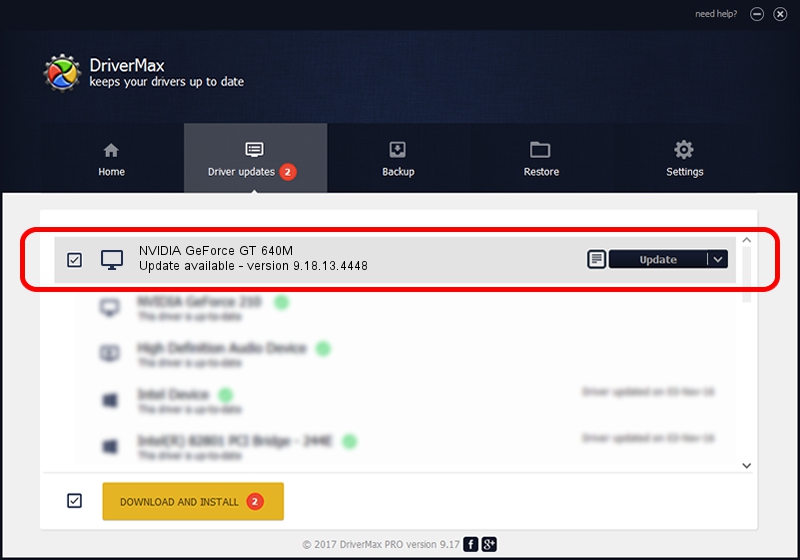Advertising seems to be blocked by your browser.
The ads help us provide this software and web site to you for free.
Please support our project by allowing our site to show ads.
Home /
Manufacturers /
NVIDIA /
NVIDIA GeForce GT 640M /
PCI/VEN_10DE&DEV_0FD2&SUBSYS_222F1B0A /
9.18.13.4448 Oct 16, 2014
Download and install NVIDIA NVIDIA GeForce GT 640M driver
NVIDIA GeForce GT 640M is a Display Adapters hardware device. This driver was developed by NVIDIA. The hardware id of this driver is PCI/VEN_10DE&DEV_0FD2&SUBSYS_222F1B0A; this string has to match your hardware.
1. Manually install NVIDIA NVIDIA GeForce GT 640M driver
- You can download from the link below the driver setup file for the NVIDIA NVIDIA GeForce GT 640M driver. The archive contains version 9.18.13.4448 released on 2014-10-16 of the driver.
- Run the driver installer file from a user account with the highest privileges (rights). If your User Access Control Service (UAC) is started please confirm the installation of the driver and run the setup with administrative rights.
- Follow the driver installation wizard, which will guide you; it should be pretty easy to follow. The driver installation wizard will scan your PC and will install the right driver.
- When the operation finishes restart your PC in order to use the updated driver. As you can see it was quite smple to install a Windows driver!
This driver was rated with an average of 3.6 stars by 85549 users.
2. The easy way: using DriverMax to install NVIDIA NVIDIA GeForce GT 640M driver
The most important advantage of using DriverMax is that it will setup the driver for you in just a few seconds and it will keep each driver up to date. How can you install a driver using DriverMax? Let's take a look!
- Open DriverMax and click on the yellow button that says ~SCAN FOR DRIVER UPDATES NOW~. Wait for DriverMax to scan and analyze each driver on your computer.
- Take a look at the list of driver updates. Search the list until you find the NVIDIA NVIDIA GeForce GT 640M driver. Click the Update button.
- Finished installing the driver!

Jun 20 2016 12:48PM / Written by Dan Armano for DriverMax
follow @danarm