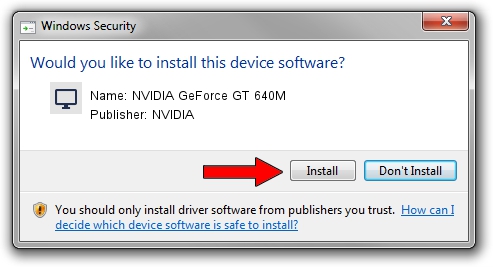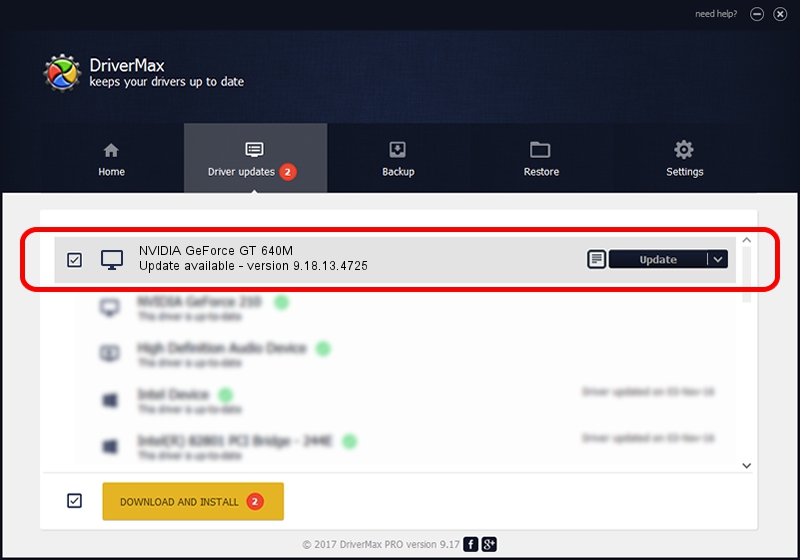Advertising seems to be blocked by your browser.
The ads help us provide this software and web site to you for free.
Please support our project by allowing our site to show ads.
Home /
Manufacturers /
NVIDIA /
NVIDIA GeForce GT 640M /
PCI/VEN_10DE&DEV_0FD2&SUBSYS_20DC1B0A /
9.18.13.4725 Jan 09, 2015
NVIDIA NVIDIA GeForce GT 640M driver download and installation
NVIDIA GeForce GT 640M is a Display Adapters hardware device. This Windows driver was developed by NVIDIA. PCI/VEN_10DE&DEV_0FD2&SUBSYS_20DC1B0A is the matching hardware id of this device.
1. NVIDIA NVIDIA GeForce GT 640M - install the driver manually
- You can download from the link below the driver installer file for the NVIDIA NVIDIA GeForce GT 640M driver. The archive contains version 9.18.13.4725 released on 2015-01-09 of the driver.
- Run the driver installer file from a user account with the highest privileges (rights). If your User Access Control Service (UAC) is running please accept of the driver and run the setup with administrative rights.
- Follow the driver installation wizard, which will guide you; it should be pretty easy to follow. The driver installation wizard will analyze your PC and will install the right driver.
- When the operation finishes shutdown and restart your computer in order to use the updated driver. It is as simple as that to install a Windows driver!
This driver received an average rating of 3 stars out of 48789 votes.
2. The easy way: using DriverMax to install NVIDIA NVIDIA GeForce GT 640M driver
The advantage of using DriverMax is that it will install the driver for you in just a few seconds and it will keep each driver up to date, not just this one. How can you install a driver using DriverMax? Let's take a look!
- Open DriverMax and push on the yellow button named ~SCAN FOR DRIVER UPDATES NOW~. Wait for DriverMax to scan and analyze each driver on your PC.
- Take a look at the list of available driver updates. Scroll the list down until you locate the NVIDIA NVIDIA GeForce GT 640M driver. Click the Update button.
- That's it, you installed your first driver!

Jun 20 2016 12:48PM / Written by Dan Armano for DriverMax
follow @danarm