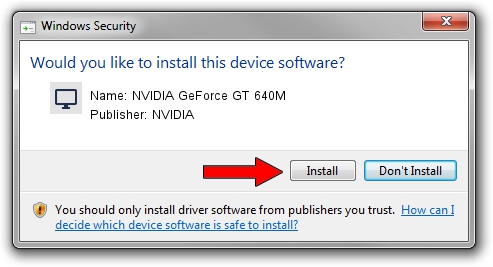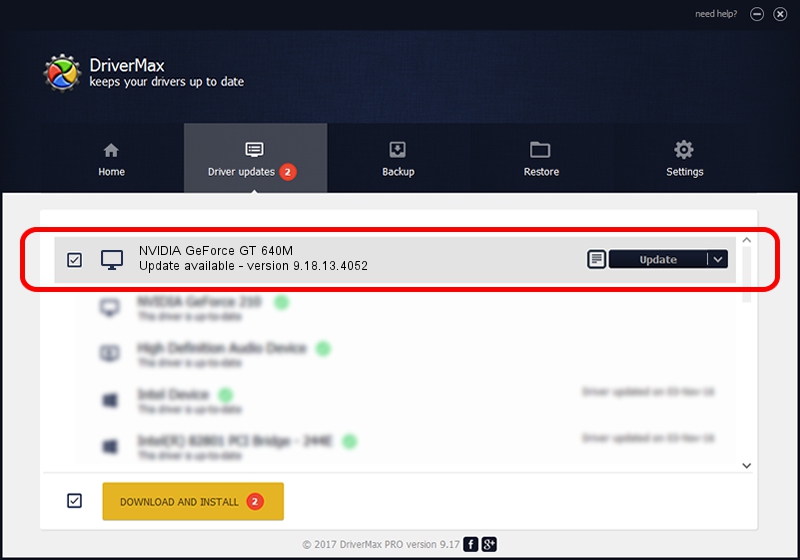Advertising seems to be blocked by your browser.
The ads help us provide this software and web site to you for free.
Please support our project by allowing our site to show ads.
Home /
Manufacturers /
NVIDIA /
NVIDIA GeForce GT 640M /
PCI/VEN_10DE&DEV_0FD2&SUBSYS_18081854 /
9.18.13.4052 Jul 02, 2014
Driver for NVIDIA NVIDIA GeForce GT 640M - downloading and installing it
NVIDIA GeForce GT 640M is a Display Adapters hardware device. The developer of this driver was NVIDIA. In order to make sure you are downloading the exact right driver the hardware id is PCI/VEN_10DE&DEV_0FD2&SUBSYS_18081854.
1. Manually install NVIDIA NVIDIA GeForce GT 640M driver
- Download the driver setup file for NVIDIA NVIDIA GeForce GT 640M driver from the link below. This is the download link for the driver version 9.18.13.4052 released on 2014-07-02.
- Start the driver setup file from a Windows account with the highest privileges (rights). If your User Access Control Service (UAC) is enabled then you will have to confirm the installation of the driver and run the setup with administrative rights.
- Follow the driver installation wizard, which should be quite easy to follow. The driver installation wizard will analyze your PC for compatible devices and will install the driver.
- Restart your computer and enjoy the fresh driver, as you can see it was quite smple.
This driver was installed by many users and received an average rating of 3.8 stars out of 67968 votes.
2. Installing the NVIDIA NVIDIA GeForce GT 640M driver using DriverMax: the easy way
The most important advantage of using DriverMax is that it will setup the driver for you in just a few seconds and it will keep each driver up to date. How can you install a driver using DriverMax? Let's take a look!
- Start DriverMax and click on the yellow button named ~SCAN FOR DRIVER UPDATES NOW~. Wait for DriverMax to analyze each driver on your PC.
- Take a look at the list of driver updates. Scroll the list down until you locate the NVIDIA NVIDIA GeForce GT 640M driver. Click the Update button.
- Finished installing the driver!

Jun 23 2016 1:46AM / Written by Andreea Kartman for DriverMax
follow @DeeaKartman