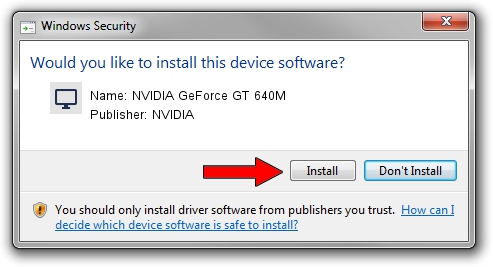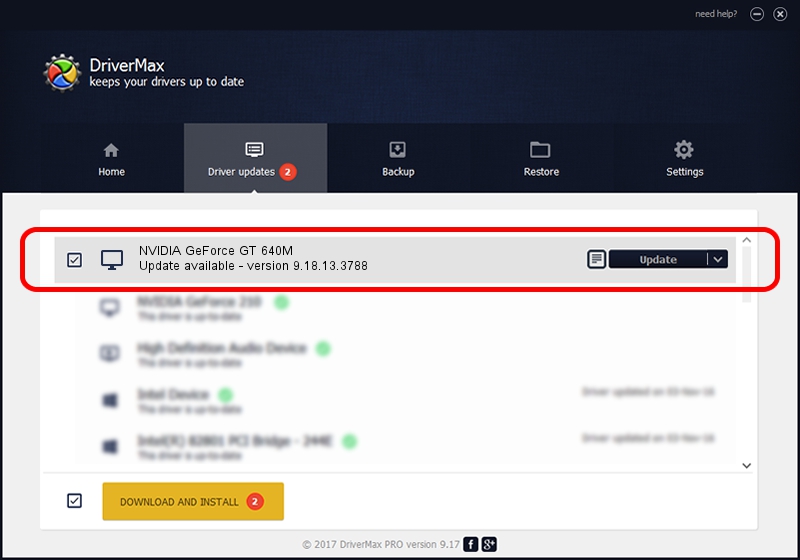Advertising seems to be blocked by your browser.
The ads help us provide this software and web site to you for free.
Please support our project by allowing our site to show ads.
Home /
Manufacturers /
NVIDIA /
NVIDIA GeForce GT 640M /
PCI/VEN_10DE&DEV_0FD2&SUBSYS_18081854 /
9.18.13.3788 May 19, 2014
NVIDIA NVIDIA GeForce GT 640M - two ways of downloading and installing the driver
NVIDIA GeForce GT 640M is a Display Adapters hardware device. This driver was developed by NVIDIA. PCI/VEN_10DE&DEV_0FD2&SUBSYS_18081854 is the matching hardware id of this device.
1. NVIDIA NVIDIA GeForce GT 640M - install the driver manually
- You can download from the link below the driver installer file for the NVIDIA NVIDIA GeForce GT 640M driver. The archive contains version 9.18.13.3788 released on 2014-05-19 of the driver.
- Start the driver installer file from a user account with administrative rights. If your User Access Control Service (UAC) is running please confirm the installation of the driver and run the setup with administrative rights.
- Follow the driver setup wizard, which will guide you; it should be pretty easy to follow. The driver setup wizard will analyze your computer and will install the right driver.
- When the operation finishes shutdown and restart your PC in order to use the updated driver. As you can see it was quite smple to install a Windows driver!
This driver was rated with an average of 3.8 stars by 37137 users.
2. The easy way: using DriverMax to install NVIDIA NVIDIA GeForce GT 640M driver
The most important advantage of using DriverMax is that it will install the driver for you in the easiest possible way and it will keep each driver up to date, not just this one. How easy can you install a driver with DriverMax? Let's see!
- Start DriverMax and click on the yellow button that says ~SCAN FOR DRIVER UPDATES NOW~. Wait for DriverMax to analyze each driver on your PC.
- Take a look at the list of available driver updates. Search the list until you locate the NVIDIA NVIDIA GeForce GT 640M driver. Click on Update.
- Finished installing the driver!

Jun 29 2016 12:00PM / Written by Daniel Statescu for DriverMax
follow @DanielStatescu