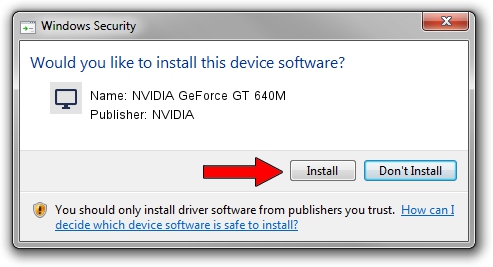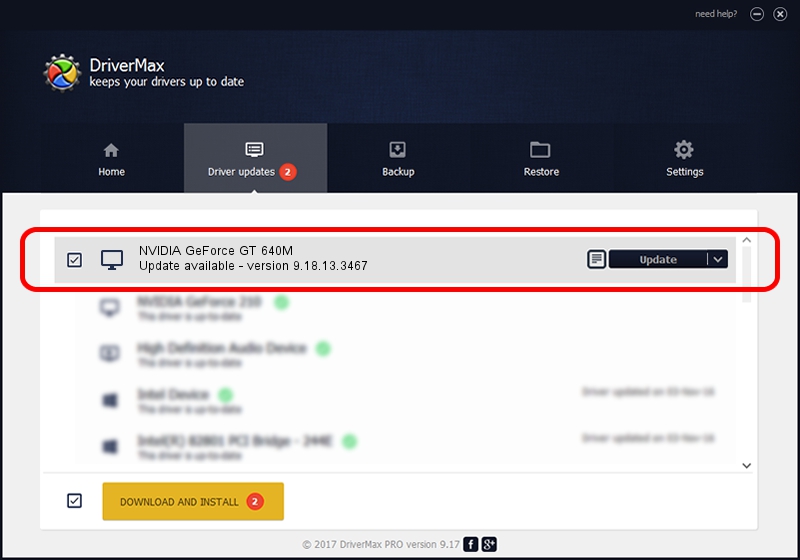Advertising seems to be blocked by your browser.
The ads help us provide this software and web site to you for free.
Please support our project by allowing our site to show ads.
Home /
Manufacturers /
NVIDIA /
NVIDIA GeForce GT 640M /
PCI/VEN_10DE&DEV_0FD2&SUBSYS_10BC1043 /
9.18.13.3467 Jan 15, 2014
NVIDIA NVIDIA GeForce GT 640M - two ways of downloading and installing the driver
NVIDIA GeForce GT 640M is a Display Adapters device. The developer of this driver was NVIDIA. The hardware id of this driver is PCI/VEN_10DE&DEV_0FD2&SUBSYS_10BC1043; this string has to match your hardware.
1. NVIDIA NVIDIA GeForce GT 640M driver - how to install it manually
- Download the setup file for NVIDIA NVIDIA GeForce GT 640M driver from the location below. This download link is for the driver version 9.18.13.3467 dated 2014-01-15.
- Start the driver installation file from a Windows account with the highest privileges (rights). If your User Access Control Service (UAC) is running then you will have to confirm the installation of the driver and run the setup with administrative rights.
- Follow the driver setup wizard, which should be quite straightforward. The driver setup wizard will analyze your PC for compatible devices and will install the driver.
- Shutdown and restart your PC and enjoy the fresh driver, it is as simple as that.
This driver was installed by many users and received an average rating of 3.4 stars out of 68518 votes.
2. Using DriverMax to install NVIDIA NVIDIA GeForce GT 640M driver
The advantage of using DriverMax is that it will setup the driver for you in the easiest possible way and it will keep each driver up to date, not just this one. How can you install a driver using DriverMax? Let's take a look!
- Open DriverMax and press on the yellow button named ~SCAN FOR DRIVER UPDATES NOW~. Wait for DriverMax to scan and analyze each driver on your computer.
- Take a look at the list of driver updates. Search the list until you locate the NVIDIA NVIDIA GeForce GT 640M driver. Click on Update.
- Finished installing the driver!