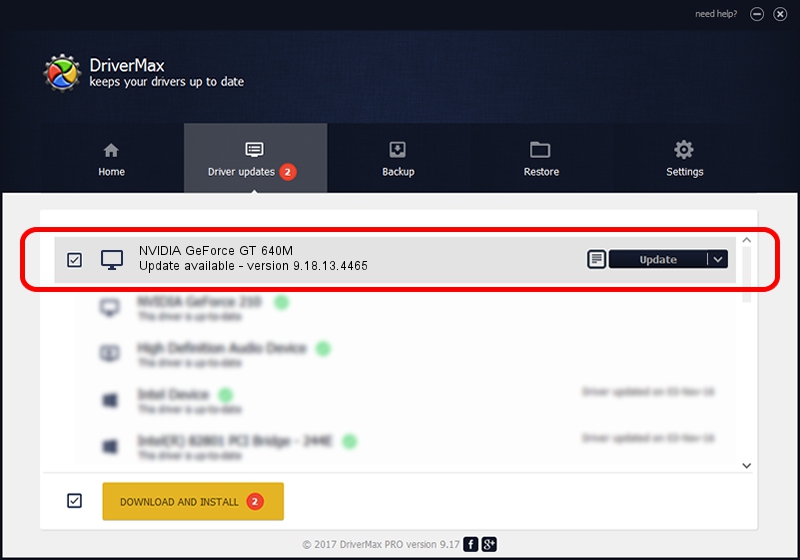Advertising seems to be blocked by your browser.
The ads help us provide this software and web site to you for free.
Please support our project by allowing our site to show ads.
Home /
Manufacturers /
NVIDIA /
NVIDIA GeForce GT 640M /
PCI/VEN_10DE&DEV_0FD2&SUBSYS_0939152D /
9.18.13.4465 Nov 03, 2014
NVIDIA NVIDIA GeForce GT 640M - two ways of downloading and installing the driver
NVIDIA GeForce GT 640M is a Display Adapters device. This driver was developed by NVIDIA. PCI/VEN_10DE&DEV_0FD2&SUBSYS_0939152D is the matching hardware id of this device.
1. NVIDIA NVIDIA GeForce GT 640M driver - how to install it manually
- Download the setup file for NVIDIA NVIDIA GeForce GT 640M driver from the location below. This is the download link for the driver version 9.18.13.4465 released on 2014-11-03.
- Run the driver installation file from a Windows account with administrative rights. If your User Access Control (UAC) is enabled then you will have to confirm the installation of the driver and run the setup with administrative rights.
- Follow the driver setup wizard, which should be pretty straightforward. The driver setup wizard will scan your PC for compatible devices and will install the driver.
- Restart your PC and enjoy the fresh driver, it is as simple as that.
This driver was installed by many users and received an average rating of 3.9 stars out of 63518 votes.
2. Using DriverMax to install NVIDIA NVIDIA GeForce GT 640M driver
The most important advantage of using DriverMax is that it will setup the driver for you in just a few seconds and it will keep each driver up to date. How can you install a driver with DriverMax? Let's see!
- Start DriverMax and push on the yellow button named ~SCAN FOR DRIVER UPDATES NOW~. Wait for DriverMax to scan and analyze each driver on your computer.
- Take a look at the list of detected driver updates. Scroll the list down until you locate the NVIDIA NVIDIA GeForce GT 640M driver. Click on Update.
- That's it, you installed your first driver!

Jun 20 2016 12:48PM / Written by Dan Armano for DriverMax
follow @danarm