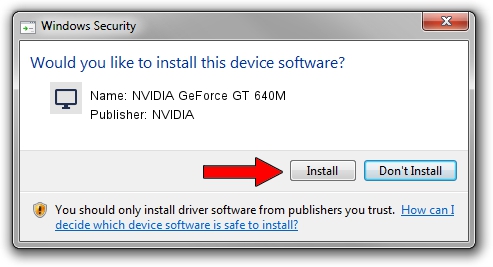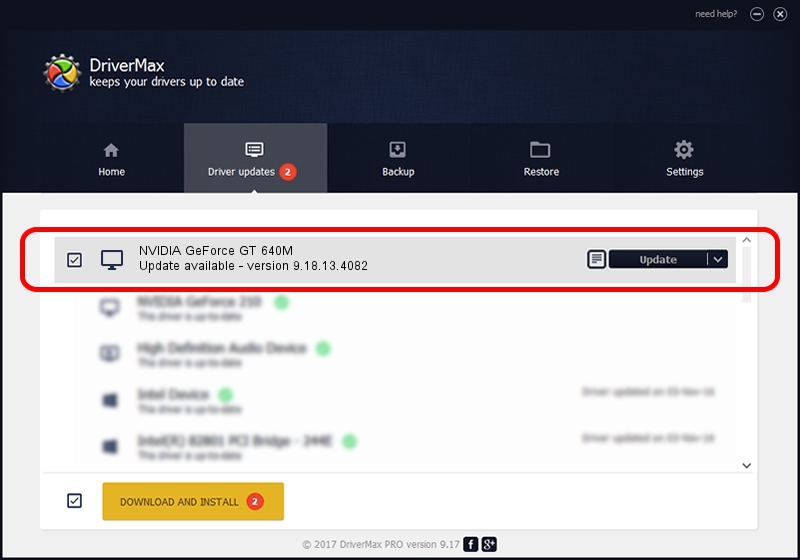Advertising seems to be blocked by your browser.
The ads help us provide this software and web site to you for free.
Please support our project by allowing our site to show ads.
Home /
Manufacturers /
NVIDIA /
NVIDIA GeForce GT 640M /
PCI/VEN_10DE&DEV_0FD2&SUBSYS_07341025 /
9.18.13.4082 Sep 10, 2014
NVIDIA NVIDIA GeForce GT 640M how to download and install the driver
NVIDIA GeForce GT 640M is a Display Adapters device. The Windows version of this driver was developed by NVIDIA. The hardware id of this driver is PCI/VEN_10DE&DEV_0FD2&SUBSYS_07341025; this string has to match your hardware.
1. Install NVIDIA NVIDIA GeForce GT 640M driver manually
- Download the driver setup file for NVIDIA NVIDIA GeForce GT 640M driver from the link below. This is the download link for the driver version 9.18.13.4082 dated 2014-09-10.
- Start the driver installation file from a Windows account with the highest privileges (rights). If your UAC (User Access Control) is enabled then you will have to confirm the installation of the driver and run the setup with administrative rights.
- Go through the driver setup wizard, which should be quite straightforward. The driver setup wizard will analyze your PC for compatible devices and will install the driver.
- Shutdown and restart your computer and enjoy the updated driver, as you can see it was quite smple.
This driver was installed by many users and received an average rating of 3.4 stars out of 47427 votes.
2. The easy way: using DriverMax to install NVIDIA NVIDIA GeForce GT 640M driver
The advantage of using DriverMax is that it will install the driver for you in just a few seconds and it will keep each driver up to date, not just this one. How easy can you install a driver with DriverMax? Let's take a look!
- Open DriverMax and click on the yellow button named ~SCAN FOR DRIVER UPDATES NOW~. Wait for DriverMax to scan and analyze each driver on your computer.
- Take a look at the list of driver updates. Scroll the list down until you find the NVIDIA NVIDIA GeForce GT 640M driver. Click on Update.
- Finished installing the driver!