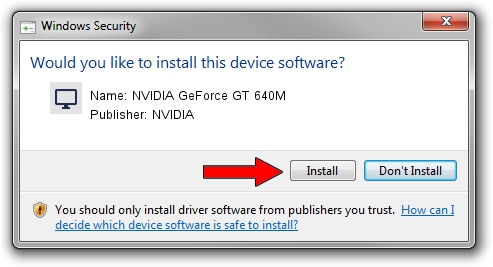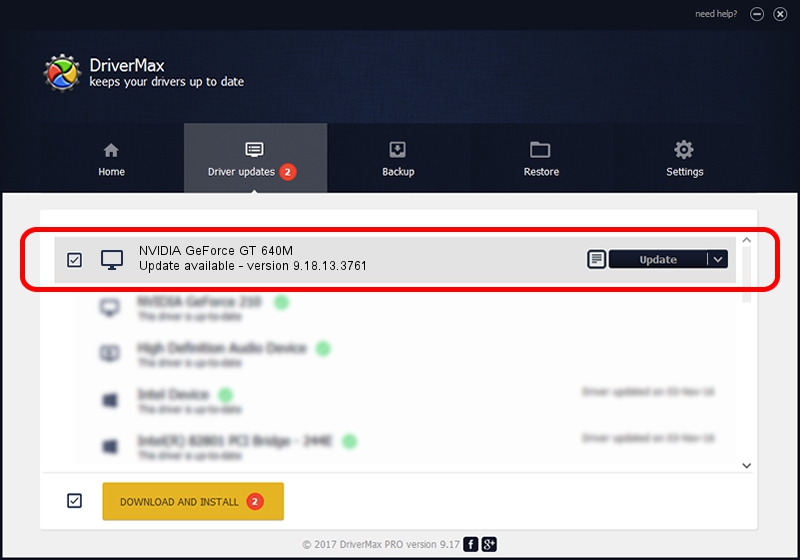Advertising seems to be blocked by your browser.
The ads help us provide this software and web site to you for free.
Please support our project by allowing our site to show ads.
Home /
Manufacturers /
NVIDIA /
NVIDIA GeForce GT 640M /
PCI/VEN_10DE&DEV_0FD2&SUBSYS_06841025 /
9.18.13.3761 Apr 11, 2014
NVIDIA NVIDIA GeForce GT 640M driver download and installation
NVIDIA GeForce GT 640M is a Display Adapters hardware device. The Windows version of this driver was developed by NVIDIA. In order to make sure you are downloading the exact right driver the hardware id is PCI/VEN_10DE&DEV_0FD2&SUBSYS_06841025.
1. Manually install NVIDIA NVIDIA GeForce GT 640M driver
- You can download from the link below the driver setup file for the NVIDIA NVIDIA GeForce GT 640M driver. The archive contains version 9.18.13.3761 released on 2014-04-11 of the driver.
- Run the driver installer file from a user account with the highest privileges (rights). If your User Access Control (UAC) is enabled please accept of the driver and run the setup with administrative rights.
- Follow the driver installation wizard, which will guide you; it should be quite easy to follow. The driver installation wizard will scan your computer and will install the right driver.
- When the operation finishes shutdown and restart your computer in order to use the updated driver. It is as simple as that to install a Windows driver!
Driver rating 3.1 stars out of 80582 votes.
2. How to install NVIDIA NVIDIA GeForce GT 640M driver using DriverMax
The most important advantage of using DriverMax is that it will setup the driver for you in just a few seconds and it will keep each driver up to date, not just this one. How can you install a driver with DriverMax? Let's take a look!
- Open DriverMax and press on the yellow button that says ~SCAN FOR DRIVER UPDATES NOW~. Wait for DriverMax to scan and analyze each driver on your PC.
- Take a look at the list of detected driver updates. Scroll the list down until you locate the NVIDIA NVIDIA GeForce GT 640M driver. Click the Update button.
- Finished installing the driver!

Aug 14 2016 3:48PM / Written by Andreea Kartman for DriverMax
follow @DeeaKartman