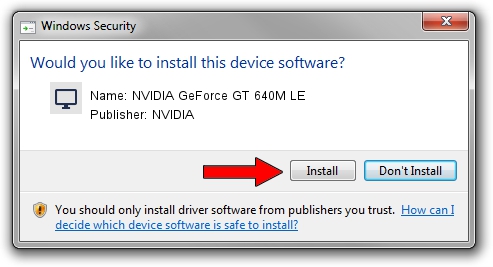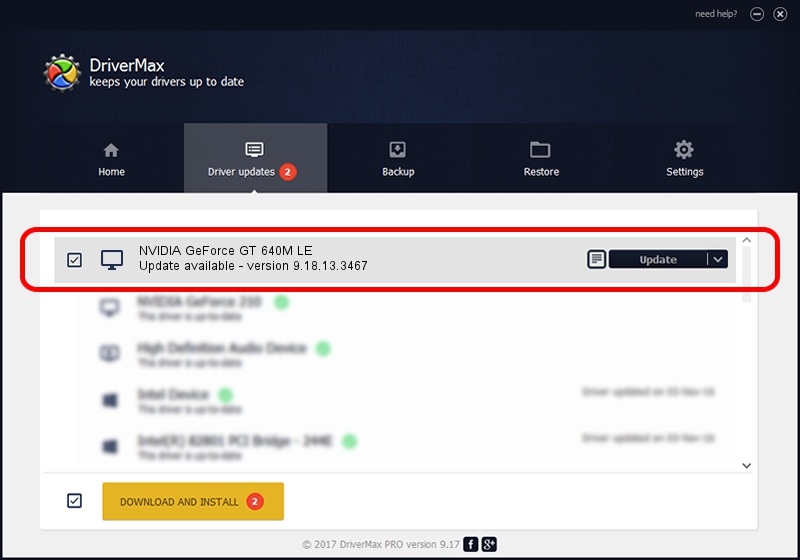Advertising seems to be blocked by your browser.
The ads help us provide this software and web site to you for free.
Please support our project by allowing our site to show ads.
Home /
Manufacturers /
NVIDIA /
NVIDIA GeForce GT 640M LE /
PCI/VEN_10DE&DEV_0FD3&SUBSYS_07131025 /
9.18.13.3467 Jan 15, 2014
NVIDIA NVIDIA GeForce GT 640M LE - two ways of downloading and installing the driver
NVIDIA GeForce GT 640M LE is a Display Adapters device. This driver was developed by NVIDIA. The hardware id of this driver is PCI/VEN_10DE&DEV_0FD3&SUBSYS_07131025; this string has to match your hardware.
1. Install NVIDIA NVIDIA GeForce GT 640M LE driver manually
- Download the setup file for NVIDIA NVIDIA GeForce GT 640M LE driver from the location below. This download link is for the driver version 9.18.13.3467 released on 2014-01-15.
- Start the driver setup file from a Windows account with the highest privileges (rights). If your User Access Control (UAC) is running then you will have to confirm the installation of the driver and run the setup with administrative rights.
- Follow the driver installation wizard, which should be pretty easy to follow. The driver installation wizard will analyze your PC for compatible devices and will install the driver.
- Shutdown and restart your PC and enjoy the new driver, it is as simple as that.
This driver received an average rating of 4 stars out of 44817 votes.
2. The easy way: using DriverMax to install NVIDIA NVIDIA GeForce GT 640M LE driver
The advantage of using DriverMax is that it will setup the driver for you in the easiest possible way and it will keep each driver up to date, not just this one. How can you install a driver with DriverMax? Let's take a look!
- Start DriverMax and push on the yellow button named ~SCAN FOR DRIVER UPDATES NOW~. Wait for DriverMax to analyze each driver on your computer.
- Take a look at the list of available driver updates. Scroll the list down until you locate the NVIDIA NVIDIA GeForce GT 640M LE driver. Click on Update.
- Finished installing the driver!

Jul 28 2016 1:50AM / Written by Dan Armano for DriverMax
follow @danarm