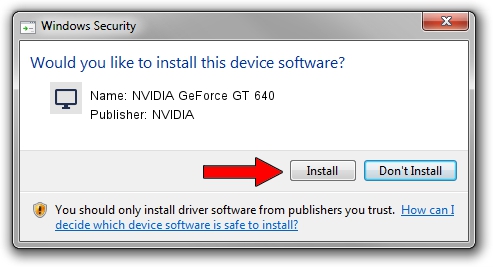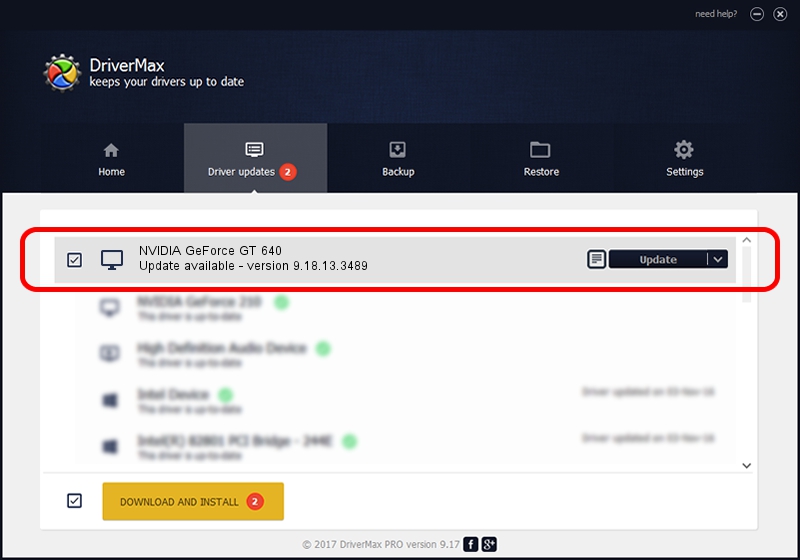Advertising seems to be blocked by your browser.
The ads help us provide this software and web site to you for free.
Please support our project by allowing our site to show ads.
Home /
Manufacturers /
NVIDIA /
NVIDIA GeForce GT 640 /
PCI/VEN_10DE&DEV_124B&SUBSYS_231B1462 /
9.18.13.3489 Feb 08, 2014
NVIDIA NVIDIA GeForce GT 640 driver download and installation
NVIDIA GeForce GT 640 is a Display Adapters device. The Windows version of this driver was developed by NVIDIA. The hardware id of this driver is PCI/VEN_10DE&DEV_124B&SUBSYS_231B1462; this string has to match your hardware.
1. Install NVIDIA NVIDIA GeForce GT 640 driver manually
- You can download from the link below the driver setup file for the NVIDIA NVIDIA GeForce GT 640 driver. The archive contains version 9.18.13.3489 released on 2014-02-08 of the driver.
- Run the driver installer file from a user account with the highest privileges (rights). If your UAC (User Access Control) is enabled please confirm the installation of the driver and run the setup with administrative rights.
- Follow the driver installation wizard, which will guide you; it should be quite easy to follow. The driver installation wizard will analyze your computer and will install the right driver.
- When the operation finishes restart your PC in order to use the updated driver. As you can see it was quite smple to install a Windows driver!
Driver rating 3.6 stars out of 85842 votes.
2. Using DriverMax to install NVIDIA NVIDIA GeForce GT 640 driver
The most important advantage of using DriverMax is that it will install the driver for you in the easiest possible way and it will keep each driver up to date, not just this one. How easy can you install a driver with DriverMax? Let's see!
- Open DriverMax and click on the yellow button named ~SCAN FOR DRIVER UPDATES NOW~. Wait for DriverMax to analyze each driver on your PC.
- Take a look at the list of available driver updates. Scroll the list down until you locate the NVIDIA NVIDIA GeForce GT 640 driver. Click on Update.
- Finished installing the driver!

Jul 27 2016 6:36AM / Written by Daniel Statescu for DriverMax
follow @DanielStatescu