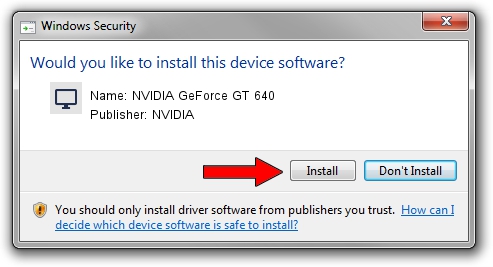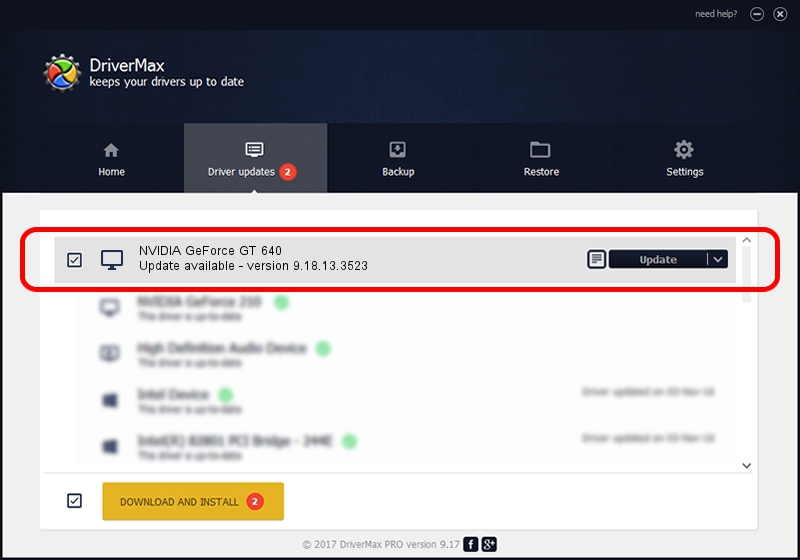Advertising seems to be blocked by your browser.
The ads help us provide this software and web site to you for free.
Please support our project by allowing our site to show ads.
Home /
Manufacturers /
NVIDIA /
NVIDIA GeForce GT 640 /
PCI/VEN_10DE&DEV_124B&SUBSYS_23191462 /
9.18.13.3523 Mar 04, 2014
Download and install NVIDIA NVIDIA GeForce GT 640 driver
NVIDIA GeForce GT 640 is a Display Adapters hardware device. The Windows version of this driver was developed by NVIDIA. The hardware id of this driver is PCI/VEN_10DE&DEV_124B&SUBSYS_23191462; this string has to match your hardware.
1. How to manually install NVIDIA NVIDIA GeForce GT 640 driver
- You can download from the link below the driver setup file for the NVIDIA NVIDIA GeForce GT 640 driver. The archive contains version 9.18.13.3523 released on 2014-03-04 of the driver.
- Start the driver installer file from a user account with the highest privileges (rights). If your User Access Control Service (UAC) is running please confirm the installation of the driver and run the setup with administrative rights.
- Follow the driver setup wizard, which will guide you; it should be pretty easy to follow. The driver setup wizard will scan your computer and will install the right driver.
- When the operation finishes restart your computer in order to use the updated driver. As you can see it was quite smple to install a Windows driver!
This driver was rated with an average of 3.8 stars by 13335 users.
2. How to use DriverMax to install NVIDIA NVIDIA GeForce GT 640 driver
The most important advantage of using DriverMax is that it will setup the driver for you in just a few seconds and it will keep each driver up to date. How can you install a driver using DriverMax? Let's take a look!
- Open DriverMax and press on the yellow button that says ~SCAN FOR DRIVER UPDATES NOW~. Wait for DriverMax to scan and analyze each driver on your computer.
- Take a look at the list of available driver updates. Scroll the list down until you find the NVIDIA NVIDIA GeForce GT 640 driver. Click on Update.
- That's all, the driver is now installed!

Jul 9 2016 12:54PM / Written by Daniel Statescu for DriverMax
follow @DanielStatescu