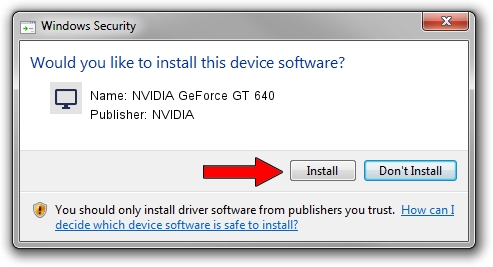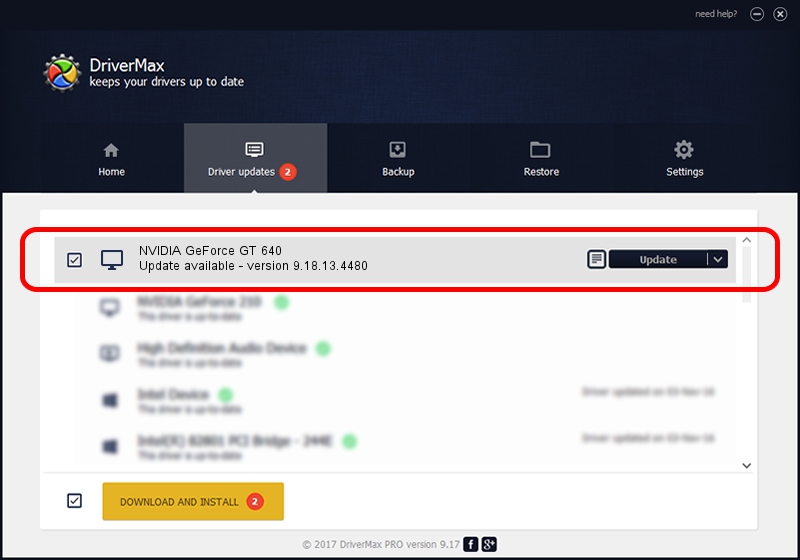Advertising seems to be blocked by your browser.
The ads help us provide this software and web site to you for free.
Please support our project by allowing our site to show ads.
Home /
Manufacturers /
NVIDIA /
NVIDIA GeForce GT 640 /
PCI/VEN_10DE&DEV_0FC0&SUBSYS_A644174B /
9.18.13.4480 Nov 20, 2014
NVIDIA NVIDIA GeForce GT 640 - two ways of downloading and installing the driver
NVIDIA GeForce GT 640 is a Display Adapters hardware device. The developer of this driver was NVIDIA. In order to make sure you are downloading the exact right driver the hardware id is PCI/VEN_10DE&DEV_0FC0&SUBSYS_A644174B.
1. Install NVIDIA NVIDIA GeForce GT 640 driver manually
- Download the driver setup file for NVIDIA NVIDIA GeForce GT 640 driver from the location below. This is the download link for the driver version 9.18.13.4480 dated 2014-11-20.
- Start the driver setup file from a Windows account with the highest privileges (rights). If your User Access Control (UAC) is enabled then you will have to confirm the installation of the driver and run the setup with administrative rights.
- Go through the driver setup wizard, which should be pretty easy to follow. The driver setup wizard will analyze your PC for compatible devices and will install the driver.
- Shutdown and restart your PC and enjoy the new driver, as you can see it was quite smple.
This driver was rated with an average of 3 stars by 35934 users.
2. How to use DriverMax to install NVIDIA NVIDIA GeForce GT 640 driver
The most important advantage of using DriverMax is that it will install the driver for you in just a few seconds and it will keep each driver up to date. How can you install a driver with DriverMax? Let's follow a few steps!
- Open DriverMax and push on the yellow button that says ~SCAN FOR DRIVER UPDATES NOW~. Wait for DriverMax to analyze each driver on your computer.
- Take a look at the list of driver updates. Search the list until you find the NVIDIA NVIDIA GeForce GT 640 driver. Click on Update.
- Enjoy using the updated driver! :)

Jun 20 2016 12:48PM / Written by Dan Armano for DriverMax
follow @danarm