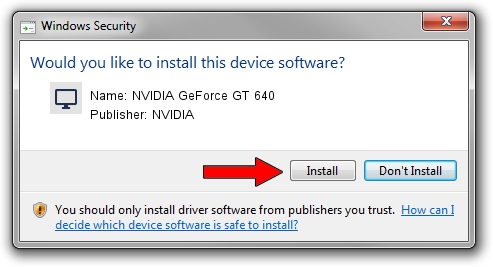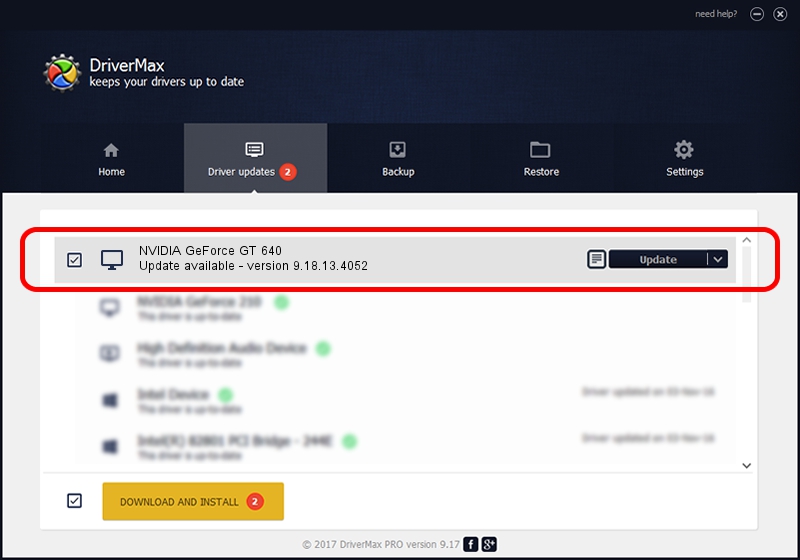Advertising seems to be blocked by your browser.
The ads help us provide this software and web site to you for free.
Please support our project by allowing our site to show ads.
Home /
Manufacturers /
NVIDIA /
NVIDIA GeForce GT 640 /
PCI/VEN_10DE&DEV_0FC0&SUBSYS_A642174B /
9.18.13.4052 Jul 02, 2014
NVIDIA NVIDIA GeForce GT 640 - two ways of downloading and installing the driver
NVIDIA GeForce GT 640 is a Display Adapters device. This Windows driver was developed by NVIDIA. PCI/VEN_10DE&DEV_0FC0&SUBSYS_A642174B is the matching hardware id of this device.
1. NVIDIA NVIDIA GeForce GT 640 driver - how to install it manually
- You can download from the link below the driver installer file for the NVIDIA NVIDIA GeForce GT 640 driver. The archive contains version 9.18.13.4052 released on 2014-07-02 of the driver.
- Run the driver installer file from a user account with the highest privileges (rights). If your User Access Control (UAC) is started please accept of the driver and run the setup with administrative rights.
- Follow the driver setup wizard, which will guide you; it should be quite easy to follow. The driver setup wizard will scan your computer and will install the right driver.
- When the operation finishes shutdown and restart your computer in order to use the updated driver. As you can see it was quite smple to install a Windows driver!
This driver was rated with an average of 3.2 stars by 15504 users.
2. How to use DriverMax to install NVIDIA NVIDIA GeForce GT 640 driver
The advantage of using DriverMax is that it will setup the driver for you in just a few seconds and it will keep each driver up to date. How easy can you install a driver using DriverMax? Let's follow a few steps!
- Start DriverMax and press on the yellow button named ~SCAN FOR DRIVER UPDATES NOW~. Wait for DriverMax to scan and analyze each driver on your PC.
- Take a look at the list of detected driver updates. Scroll the list down until you find the NVIDIA NVIDIA GeForce GT 640 driver. Click on Update.
- Finished installing the driver!