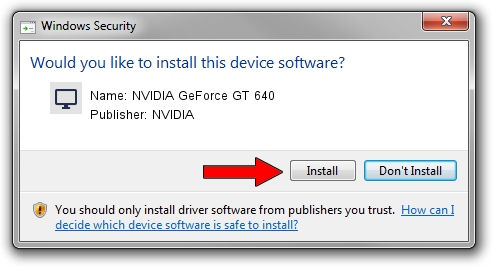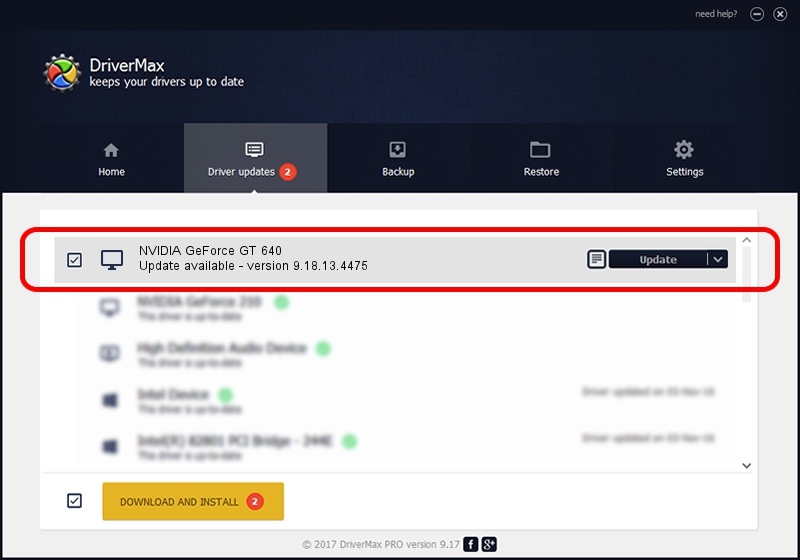Advertising seems to be blocked by your browser.
The ads help us provide this software and web site to you for free.
Please support our project by allowing our site to show ads.
Home /
Manufacturers /
NVIDIA /
NVIDIA GeForce GT 640 /
PCI/VEN_10DE&DEV_0FC0&SUBSYS_100F10DE /
9.18.13.4475 Nov 12, 2014
Download and install NVIDIA NVIDIA GeForce GT 640 driver
NVIDIA GeForce GT 640 is a Display Adapters device. This Windows driver was developed by NVIDIA. The hardware id of this driver is PCI/VEN_10DE&DEV_0FC0&SUBSYS_100F10DE; this string has to match your hardware.
1. How to manually install NVIDIA NVIDIA GeForce GT 640 driver
- You can download from the link below the driver setup file for the NVIDIA NVIDIA GeForce GT 640 driver. The archive contains version 9.18.13.4475 dated 2014-11-12 of the driver.
- Run the driver installer file from a user account with administrative rights. If your UAC (User Access Control) is running please confirm the installation of the driver and run the setup with administrative rights.
- Go through the driver setup wizard, which will guide you; it should be pretty easy to follow. The driver setup wizard will analyze your computer and will install the right driver.
- When the operation finishes restart your computer in order to use the updated driver. As you can see it was quite smple to install a Windows driver!
This driver was rated with an average of 3.3 stars by 19508 users.
2. Installing the NVIDIA NVIDIA GeForce GT 640 driver using DriverMax: the easy way
The advantage of using DriverMax is that it will setup the driver for you in the easiest possible way and it will keep each driver up to date, not just this one. How can you install a driver using DriverMax? Let's take a look!
- Open DriverMax and push on the yellow button that says ~SCAN FOR DRIVER UPDATES NOW~. Wait for DriverMax to scan and analyze each driver on your PC.
- Take a look at the list of available driver updates. Scroll the list down until you locate the NVIDIA NVIDIA GeForce GT 640 driver. Click the Update button.
- Finished installing the driver!

Jun 20 2016 12:48PM / Written by Dan Armano for DriverMax
follow @danarm