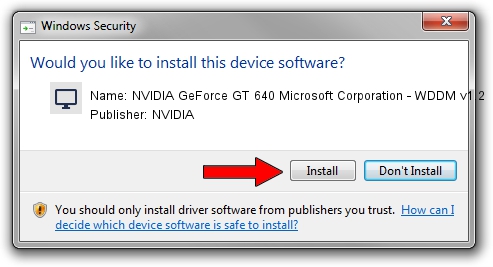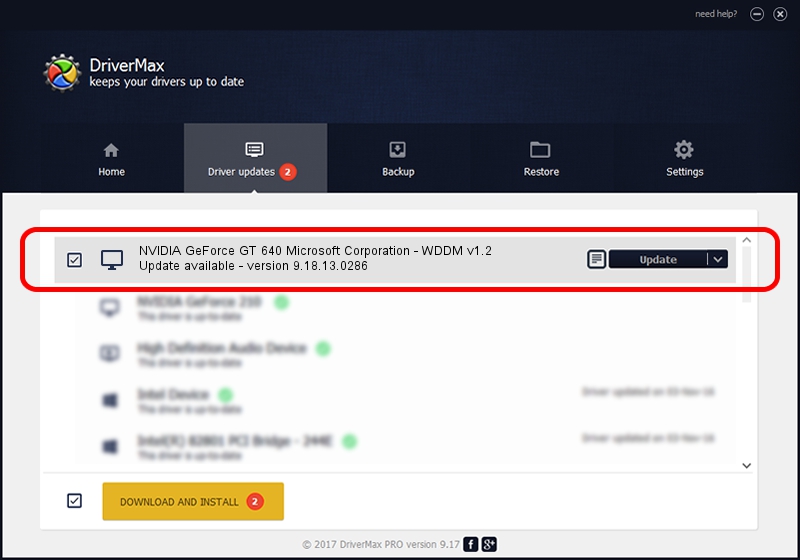Advertising seems to be blocked by your browser.
The ads help us provide this software and web site to you for free.
Please support our project by allowing our site to show ads.
Home /
Manufacturers /
NVIDIA /
NVIDIA GeForce GT 640 Microsoft Corporation - WDDM v1.2 /
PCI/VEN_10DE&DEV_0FC0 /
9.18.13.0286 Jun 21, 2012
NVIDIA NVIDIA GeForce GT 640 Microsoft Corporation - WDDM v1.2 - two ways of downloading and installing the driver
NVIDIA GeForce GT 640 Microsoft Corporation - WDDM v1.2 is a Display Adapters hardware device. This Windows driver was developed by NVIDIA. PCI/VEN_10DE&DEV_0FC0 is the matching hardware id of this device.
1. How to manually install NVIDIA NVIDIA GeForce GT 640 Microsoft Corporation - WDDM v1.2 driver
- Download the setup file for NVIDIA NVIDIA GeForce GT 640 Microsoft Corporation - WDDM v1.2 driver from the link below. This is the download link for the driver version 9.18.13.0286 released on 2012-06-21.
- Run the driver installation file from a Windows account with the highest privileges (rights). If your User Access Control Service (UAC) is started then you will have to confirm the installation of the driver and run the setup with administrative rights.
- Follow the driver installation wizard, which should be pretty easy to follow. The driver installation wizard will analyze your PC for compatible devices and will install the driver.
- Shutdown and restart your PC and enjoy the new driver, as you can see it was quite smple.
Driver rating 3.8 stars out of 38599 votes.
2. How to install NVIDIA NVIDIA GeForce GT 640 Microsoft Corporation - WDDM v1.2 driver using DriverMax
The advantage of using DriverMax is that it will install the driver for you in just a few seconds and it will keep each driver up to date. How can you install a driver with DriverMax? Let's take a look!
- Open DriverMax and push on the yellow button that says ~SCAN FOR DRIVER UPDATES NOW~. Wait for DriverMax to analyze each driver on your computer.
- Take a look at the list of driver updates. Search the list until you find the NVIDIA NVIDIA GeForce GT 640 Microsoft Corporation - WDDM v1.2 driver. Click the Update button.
- Finished installing the driver!

Jul 30 2016 3:17AM / Written by Dan Armano for DriverMax
follow @danarm