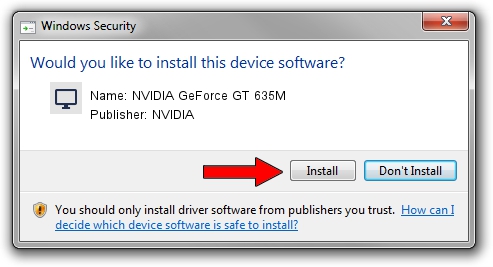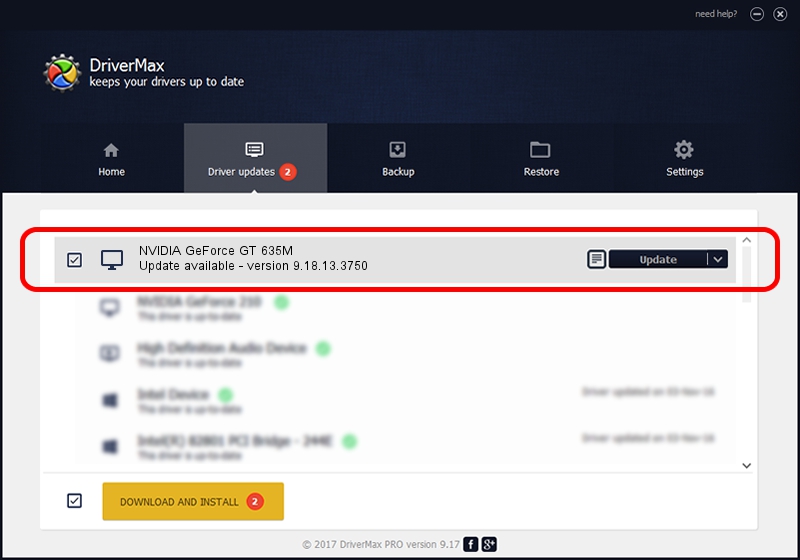Advertising seems to be blocked by your browser.
The ads help us provide this software and web site to you for free.
Please support our project by allowing our site to show ads.
Home /
Manufacturers /
NVIDIA /
NVIDIA GeForce GT 635M /
PCI/VEN_10DE&DEV_0DE3&SUBSYS_500717AA /
9.18.13.3750 Mar 27, 2014
Driver for NVIDIA NVIDIA GeForce GT 635M - downloading and installing it
NVIDIA GeForce GT 635M is a Display Adapters device. This Windows driver was developed by NVIDIA. In order to make sure you are downloading the exact right driver the hardware id is PCI/VEN_10DE&DEV_0DE3&SUBSYS_500717AA.
1. NVIDIA NVIDIA GeForce GT 635M driver - how to install it manually
- You can download from the link below the driver setup file for the NVIDIA NVIDIA GeForce GT 635M driver. The archive contains version 9.18.13.3750 dated 2014-03-27 of the driver.
- Start the driver installer file from a user account with the highest privileges (rights). If your UAC (User Access Control) is enabled please accept of the driver and run the setup with administrative rights.
- Follow the driver setup wizard, which will guide you; it should be quite easy to follow. The driver setup wizard will scan your PC and will install the right driver.
- When the operation finishes restart your PC in order to use the updated driver. As you can see it was quite smple to install a Windows driver!
This driver was installed by many users and received an average rating of 3.2 stars out of 58666 votes.
2. Using DriverMax to install NVIDIA NVIDIA GeForce GT 635M driver
The most important advantage of using DriverMax is that it will setup the driver for you in the easiest possible way and it will keep each driver up to date. How can you install a driver with DriverMax? Let's follow a few steps!
- Open DriverMax and press on the yellow button named ~SCAN FOR DRIVER UPDATES NOW~. Wait for DriverMax to scan and analyze each driver on your computer.
- Take a look at the list of driver updates. Search the list until you find the NVIDIA NVIDIA GeForce GT 635M driver. Click on Update.
- Finished installing the driver!

Jul 31 2016 7:07AM / Written by Dan Armano for DriverMax
follow @danarm