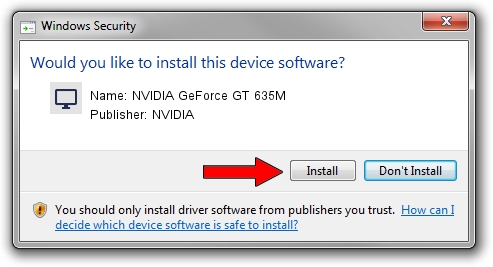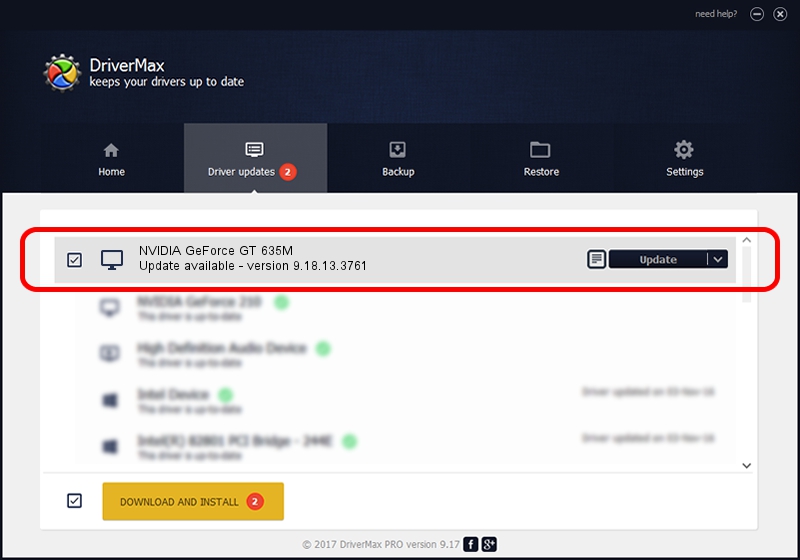Advertising seems to be blocked by your browser.
The ads help us provide this software and web site to you for free.
Please support our project by allowing our site to show ads.
Home /
Manufacturers /
NVIDIA /
NVIDIA GeForce GT 635M /
PCI/VEN_10DE&DEV_0DE3&SUBSYS_500117AA /
9.18.13.3761 Apr 11, 2014
NVIDIA NVIDIA GeForce GT 635M - two ways of downloading and installing the driver
NVIDIA GeForce GT 635M is a Display Adapters hardware device. This driver was developed by NVIDIA. The hardware id of this driver is PCI/VEN_10DE&DEV_0DE3&SUBSYS_500117AA; this string has to match your hardware.
1. How to manually install NVIDIA NVIDIA GeForce GT 635M driver
- Download the driver setup file for NVIDIA NVIDIA GeForce GT 635M driver from the location below. This is the download link for the driver version 9.18.13.3761 dated 2014-04-11.
- Run the driver setup file from a Windows account with administrative rights. If your User Access Control (UAC) is enabled then you will have to confirm the installation of the driver and run the setup with administrative rights.
- Go through the driver setup wizard, which should be pretty easy to follow. The driver setup wizard will analyze your PC for compatible devices and will install the driver.
- Shutdown and restart your PC and enjoy the fresh driver, it is as simple as that.
This driver was rated with an average of 3.4 stars by 1571 users.
2. How to use DriverMax to install NVIDIA NVIDIA GeForce GT 635M driver
The advantage of using DriverMax is that it will install the driver for you in the easiest possible way and it will keep each driver up to date. How can you install a driver using DriverMax? Let's follow a few steps!
- Start DriverMax and push on the yellow button named ~SCAN FOR DRIVER UPDATES NOW~. Wait for DriverMax to scan and analyze each driver on your computer.
- Take a look at the list of detected driver updates. Scroll the list down until you locate the NVIDIA NVIDIA GeForce GT 635M driver. Click the Update button.
- Finished installing the driver!

Aug 7 2016 12:58AM / Written by Daniel Statescu for DriverMax
follow @DanielStatescu