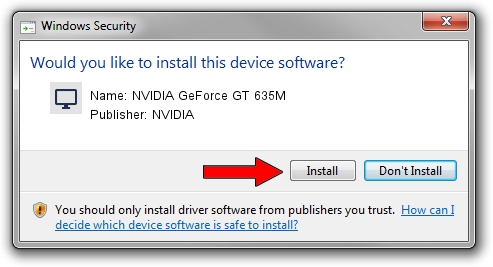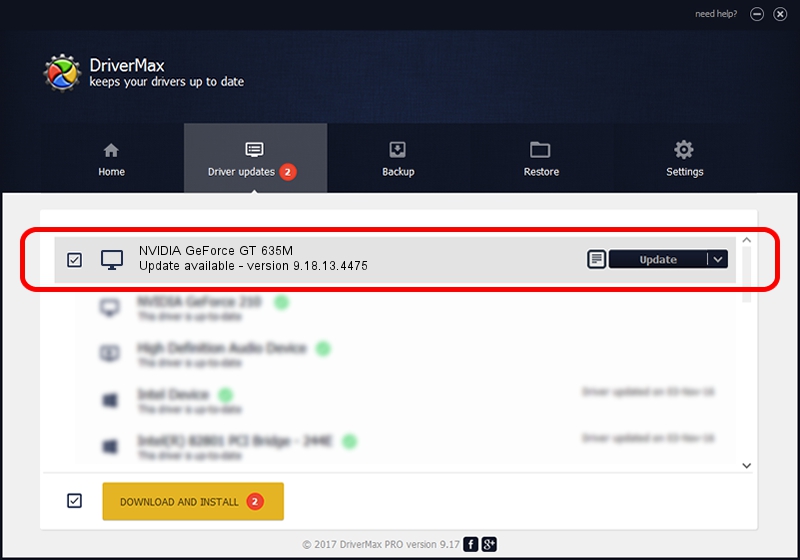Advertising seems to be blocked by your browser.
The ads help us provide this software and web site to you for free.
Please support our project by allowing our site to show ads.
Home /
Manufacturers /
NVIDIA /
NVIDIA GeForce GT 635M /
PCI/VEN_10DE&DEV_0DE3&SUBSYS_14771043 /
9.18.13.4475 Nov 12, 2014
Driver for NVIDIA NVIDIA GeForce GT 635M - downloading and installing it
NVIDIA GeForce GT 635M is a Display Adapters hardware device. The Windows version of this driver was developed by NVIDIA. In order to make sure you are downloading the exact right driver the hardware id is PCI/VEN_10DE&DEV_0DE3&SUBSYS_14771043.
1. Manually install NVIDIA NVIDIA GeForce GT 635M driver
- Download the driver setup file for NVIDIA NVIDIA GeForce GT 635M driver from the location below. This download link is for the driver version 9.18.13.4475 released on 2014-11-12.
- Start the driver installation file from a Windows account with the highest privileges (rights). If your UAC (User Access Control) is started then you will have to accept of the driver and run the setup with administrative rights.
- Follow the driver installation wizard, which should be pretty easy to follow. The driver installation wizard will analyze your PC for compatible devices and will install the driver.
- Shutdown and restart your computer and enjoy the fresh driver, as you can see it was quite smple.
This driver was installed by many users and received an average rating of 3.2 stars out of 32753 votes.
2. How to install NVIDIA NVIDIA GeForce GT 635M driver using DriverMax
The advantage of using DriverMax is that it will setup the driver for you in the easiest possible way and it will keep each driver up to date. How can you install a driver using DriverMax? Let's take a look!
- Start DriverMax and push on the yellow button named ~SCAN FOR DRIVER UPDATES NOW~. Wait for DriverMax to scan and analyze each driver on your PC.
- Take a look at the list of driver updates. Scroll the list down until you locate the NVIDIA NVIDIA GeForce GT 635M driver. Click the Update button.
- Finished installing the driver!

Jun 20 2016 12:48PM / Written by Dan Armano for DriverMax
follow @danarm