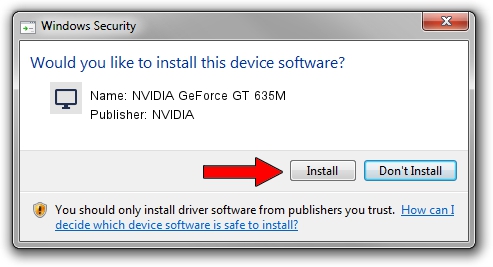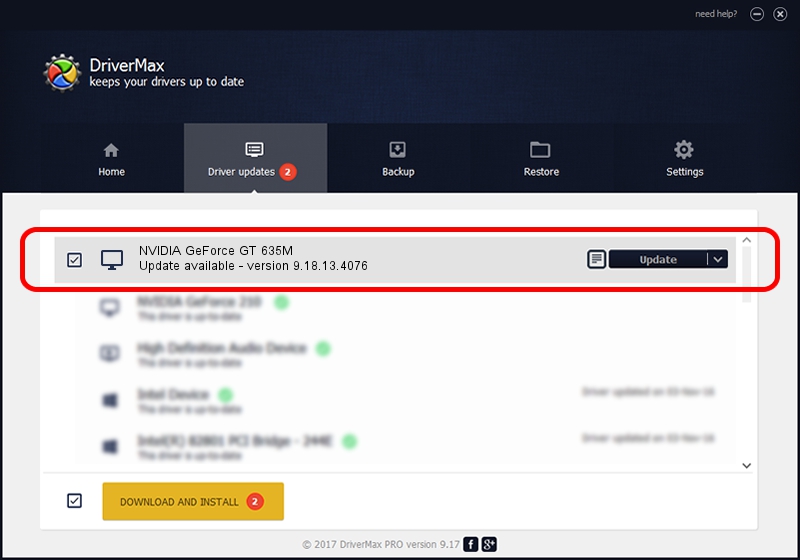Advertising seems to be blocked by your browser.
The ads help us provide this software and web site to you for free.
Please support our project by allowing our site to show ads.
Home /
Manufacturers /
NVIDIA /
NVIDIA GeForce GT 635M /
PCI/VEN_10DE&DEV_0DE3&SUBSYS_10AC1043 /
9.18.13.4076 Aug 26, 2014
NVIDIA NVIDIA GeForce GT 635M - two ways of downloading and installing the driver
NVIDIA GeForce GT 635M is a Display Adapters device. This driver was developed by NVIDIA. In order to make sure you are downloading the exact right driver the hardware id is PCI/VEN_10DE&DEV_0DE3&SUBSYS_10AC1043.
1. Manually install NVIDIA NVIDIA GeForce GT 635M driver
- You can download from the link below the driver installer file for the NVIDIA NVIDIA GeForce GT 635M driver. The archive contains version 9.18.13.4076 dated 2014-08-26 of the driver.
- Start the driver installer file from a user account with administrative rights. If your User Access Control Service (UAC) is running please accept of the driver and run the setup with administrative rights.
- Go through the driver installation wizard, which will guide you; it should be quite easy to follow. The driver installation wizard will analyze your PC and will install the right driver.
- When the operation finishes shutdown and restart your PC in order to use the updated driver. As you can see it was quite smple to install a Windows driver!
This driver was rated with an average of 3.8 stars by 21296 users.
2. How to use DriverMax to install NVIDIA NVIDIA GeForce GT 635M driver
The most important advantage of using DriverMax is that it will setup the driver for you in the easiest possible way and it will keep each driver up to date, not just this one. How can you install a driver using DriverMax? Let's see!
- Open DriverMax and press on the yellow button named ~SCAN FOR DRIVER UPDATES NOW~. Wait for DriverMax to scan and analyze each driver on your PC.
- Take a look at the list of detected driver updates. Scroll the list down until you locate the NVIDIA NVIDIA GeForce GT 635M driver. Click the Update button.
- Finished installing the driver!

Jun 24 2016 6:18AM / Written by Andreea Kartman for DriverMax
follow @DeeaKartman