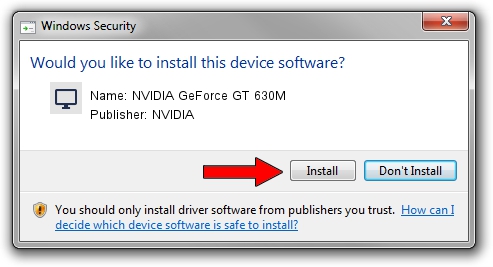Advertising seems to be blocked by your browser.
The ads help us provide this software and web site to you for free.
Please support our project by allowing our site to show ads.
Home /
Manufacturers /
NVIDIA /
NVIDIA GeForce GT 630M /
PCI/VEN_10DE&DEV_1140&SUBSYS_C0D5144D /
9.18.13.4082 Sep 10, 2014
Driver for NVIDIA NVIDIA GeForce GT 630M - downloading and installing it
NVIDIA GeForce GT 630M is a Display Adapters hardware device. The developer of this driver was NVIDIA. In order to make sure you are downloading the exact right driver the hardware id is PCI/VEN_10DE&DEV_1140&SUBSYS_C0D5144D.
1. NVIDIA NVIDIA GeForce GT 630M driver - how to install it manually
- Download the setup file for NVIDIA NVIDIA GeForce GT 630M driver from the link below. This download link is for the driver version 9.18.13.4082 dated 2014-09-10.
- Start the driver setup file from a Windows account with the highest privileges (rights). If your UAC (User Access Control) is started then you will have to accept of the driver and run the setup with administrative rights.
- Go through the driver installation wizard, which should be quite easy to follow. The driver installation wizard will scan your PC for compatible devices and will install the driver.
- Restart your computer and enjoy the updated driver, as you can see it was quite smple.
This driver received an average rating of 3.8 stars out of 67125 votes.
2. Using DriverMax to install NVIDIA NVIDIA GeForce GT 630M driver
The most important advantage of using DriverMax is that it will setup the driver for you in just a few seconds and it will keep each driver up to date, not just this one. How can you install a driver with DriverMax? Let's see!
- Start DriverMax and press on the yellow button that says ~SCAN FOR DRIVER UPDATES NOW~. Wait for DriverMax to scan and analyze each driver on your PC.
- Take a look at the list of driver updates. Scroll the list down until you locate the NVIDIA NVIDIA GeForce GT 630M driver. Click on Update.
- Enjoy using the updated driver! :)