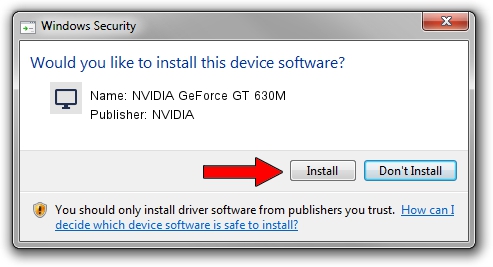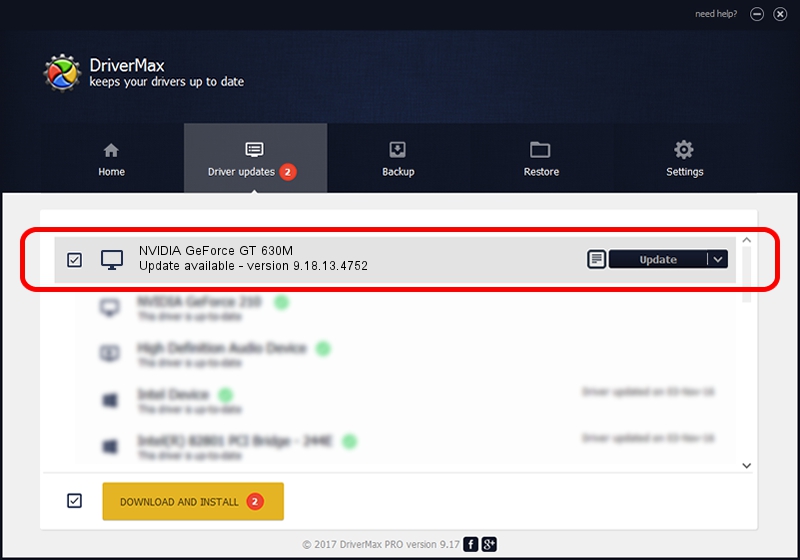Advertising seems to be blocked by your browser.
The ads help us provide this software and web site to you for free.
Please support our project by allowing our site to show ads.
Home /
Manufacturers /
NVIDIA /
NVIDIA GeForce GT 630M /
PCI/VEN_10DE&DEV_0DE9&SUBSYS_FB701179 /
9.18.13.4752 Feb 05, 2015
NVIDIA NVIDIA GeForce GT 630M driver download and installation
NVIDIA GeForce GT 630M is a Display Adapters device. The Windows version of this driver was developed by NVIDIA. The hardware id of this driver is PCI/VEN_10DE&DEV_0DE9&SUBSYS_FB701179.
1. How to manually install NVIDIA NVIDIA GeForce GT 630M driver
- Download the driver setup file for NVIDIA NVIDIA GeForce GT 630M driver from the link below. This download link is for the driver version 9.18.13.4752 dated 2015-02-05.
- Run the driver setup file from a Windows account with the highest privileges (rights). If your User Access Control (UAC) is started then you will have to confirm the installation of the driver and run the setup with administrative rights.
- Follow the driver installation wizard, which should be quite easy to follow. The driver installation wizard will scan your PC for compatible devices and will install the driver.
- Restart your PC and enjoy the updated driver, it is as simple as that.
This driver received an average rating of 3.7 stars out of 33411 votes.
2. How to use DriverMax to install NVIDIA NVIDIA GeForce GT 630M driver
The advantage of using DriverMax is that it will setup the driver for you in just a few seconds and it will keep each driver up to date, not just this one. How can you install a driver using DriverMax? Let's follow a few steps!
- Start DriverMax and press on the yellow button that says ~SCAN FOR DRIVER UPDATES NOW~. Wait for DriverMax to scan and analyze each driver on your PC.
- Take a look at the list of detected driver updates. Scroll the list down until you locate the NVIDIA NVIDIA GeForce GT 630M driver. Click the Update button.
- That's it, you installed your first driver!

Jun 20 2016 12:48PM / Written by Daniel Statescu for DriverMax
follow @DanielStatescu