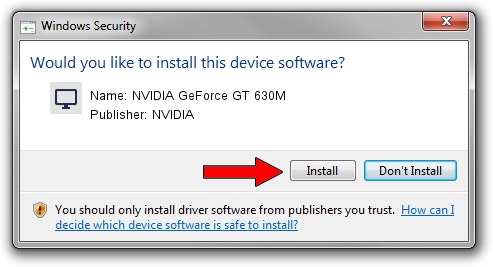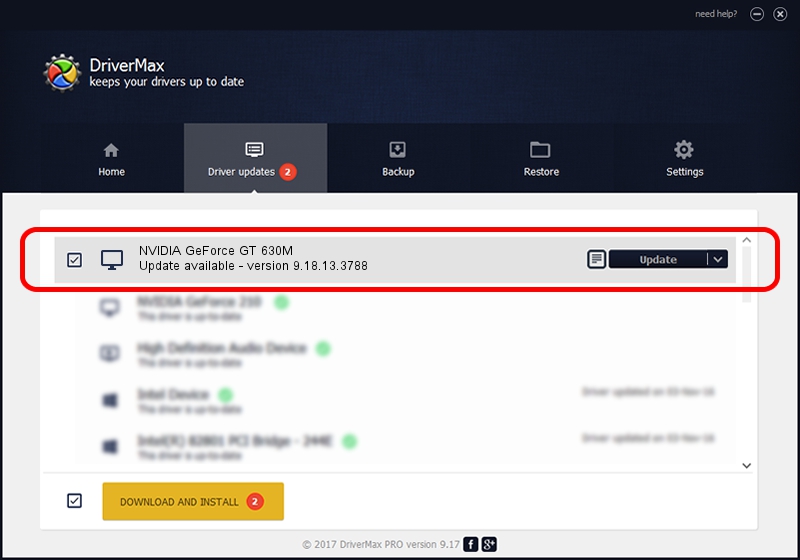Advertising seems to be blocked by your browser.
The ads help us provide this software and web site to you for free.
Please support our project by allowing our site to show ads.
Home /
Manufacturers /
NVIDIA /
NVIDIA GeForce GT 630M /
PCI/VEN_10DE&DEV_0DE9&SUBSYS_501217AA /
9.18.13.3788 May 19, 2014
NVIDIA NVIDIA GeForce GT 630M - two ways of downloading and installing the driver
NVIDIA GeForce GT 630M is a Display Adapters device. This driver was developed by NVIDIA. In order to make sure you are downloading the exact right driver the hardware id is PCI/VEN_10DE&DEV_0DE9&SUBSYS_501217AA.
1. Install NVIDIA NVIDIA GeForce GT 630M driver manually
- You can download from the link below the driver setup file for the NVIDIA NVIDIA GeForce GT 630M driver. The archive contains version 9.18.13.3788 dated 2014-05-19 of the driver.
- Run the driver installer file from a user account with administrative rights. If your UAC (User Access Control) is enabled please accept of the driver and run the setup with administrative rights.
- Follow the driver installation wizard, which will guide you; it should be quite easy to follow. The driver installation wizard will analyze your computer and will install the right driver.
- When the operation finishes shutdown and restart your PC in order to use the updated driver. As you can see it was quite smple to install a Windows driver!
This driver was installed by many users and received an average rating of 3.3 stars out of 18622 votes.
2. Using DriverMax to install NVIDIA NVIDIA GeForce GT 630M driver
The advantage of using DriverMax is that it will setup the driver for you in the easiest possible way and it will keep each driver up to date. How can you install a driver with DriverMax? Let's follow a few steps!
- Open DriverMax and push on the yellow button that says ~SCAN FOR DRIVER UPDATES NOW~. Wait for DriverMax to analyze each driver on your computer.
- Take a look at the list of detected driver updates. Scroll the list down until you find the NVIDIA NVIDIA GeForce GT 630M driver. Click the Update button.
- Enjoy using the updated driver! :)

Jun 27 2016 12:44AM / Written by Andreea Kartman for DriverMax
follow @DeeaKartman