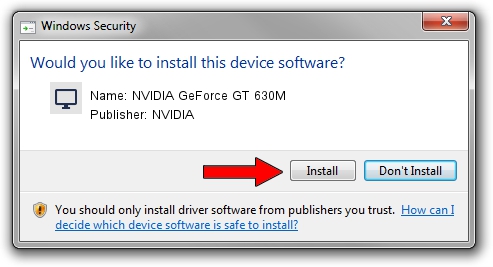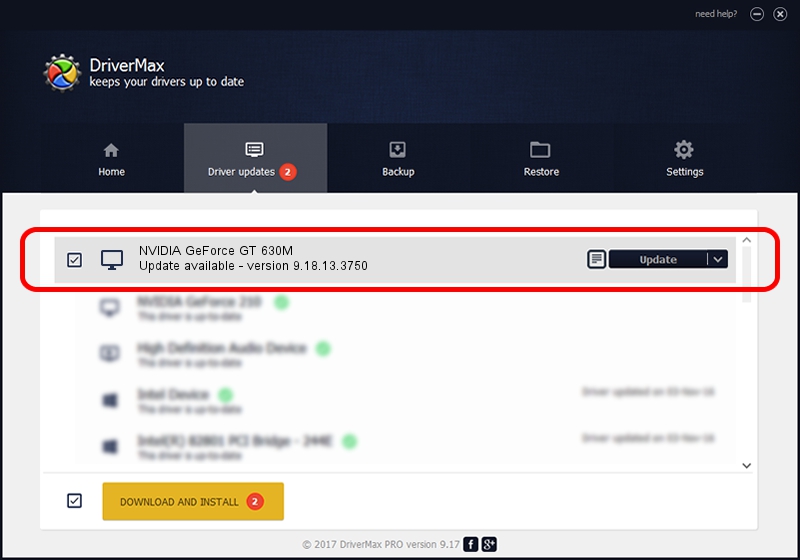Advertising seems to be blocked by your browser.
The ads help us provide this software and web site to you for free.
Please support our project by allowing our site to show ads.
Home /
Manufacturers /
NVIDIA /
NVIDIA GeForce GT 630M /
PCI/VEN_10DE&DEV_0DE9&SUBSYS_390117AA /
9.18.13.3750 Mar 27, 2014
Download and install NVIDIA NVIDIA GeForce GT 630M driver
NVIDIA GeForce GT 630M is a Display Adapters hardware device. The developer of this driver was NVIDIA. PCI/VEN_10DE&DEV_0DE9&SUBSYS_390117AA is the matching hardware id of this device.
1. NVIDIA NVIDIA GeForce GT 630M - install the driver manually
- You can download from the link below the driver installer file for the NVIDIA NVIDIA GeForce GT 630M driver. The archive contains version 9.18.13.3750 released on 2014-03-27 of the driver.
- Start the driver installer file from a user account with the highest privileges (rights). If your User Access Control (UAC) is running please confirm the installation of the driver and run the setup with administrative rights.
- Go through the driver installation wizard, which will guide you; it should be pretty easy to follow. The driver installation wizard will scan your PC and will install the right driver.
- When the operation finishes shutdown and restart your computer in order to use the updated driver. As you can see it was quite smple to install a Windows driver!
This driver received an average rating of 3 stars out of 57611 votes.
2. The easy way: using DriverMax to install NVIDIA NVIDIA GeForce GT 630M driver
The most important advantage of using DriverMax is that it will setup the driver for you in just a few seconds and it will keep each driver up to date, not just this one. How can you install a driver with DriverMax? Let's take a look!
- Start DriverMax and click on the yellow button that says ~SCAN FOR DRIVER UPDATES NOW~. Wait for DriverMax to scan and analyze each driver on your computer.
- Take a look at the list of driver updates. Scroll the list down until you locate the NVIDIA NVIDIA GeForce GT 630M driver. Click the Update button.
- That's all, the driver is now installed!

Jul 31 2016 7:06AM / Written by Dan Armano for DriverMax
follow @danarm