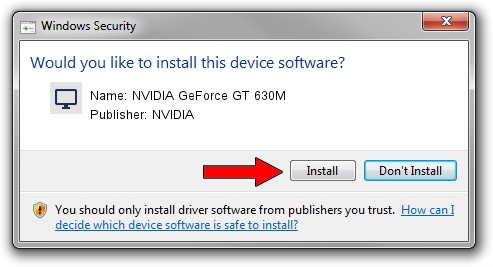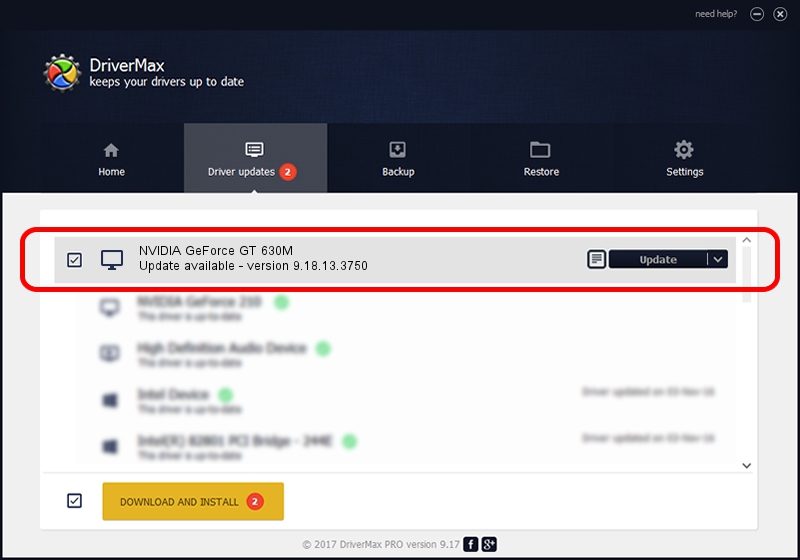Advertising seems to be blocked by your browser.
The ads help us provide this software and web site to you for free.
Please support our project by allowing our site to show ads.
Home /
Manufacturers /
NVIDIA /
NVIDIA GeForce GT 630M /
PCI/VEN_10DE&DEV_0DE9&SUBSYS_22281B0A /
9.18.13.3750 Mar 27, 2014
Download and install NVIDIA NVIDIA GeForce GT 630M driver
NVIDIA GeForce GT 630M is a Display Adapters hardware device. The Windows version of this driver was developed by NVIDIA. The hardware id of this driver is PCI/VEN_10DE&DEV_0DE9&SUBSYS_22281B0A; this string has to match your hardware.
1. How to manually install NVIDIA NVIDIA GeForce GT 630M driver
- Download the setup file for NVIDIA NVIDIA GeForce GT 630M driver from the link below. This is the download link for the driver version 9.18.13.3750 released on 2014-03-27.
- Start the driver setup file from a Windows account with administrative rights. If your UAC (User Access Control) is running then you will have to accept of the driver and run the setup with administrative rights.
- Go through the driver setup wizard, which should be quite easy to follow. The driver setup wizard will scan your PC for compatible devices and will install the driver.
- Shutdown and restart your computer and enjoy the new driver, it is as simple as that.
This driver received an average rating of 3.2 stars out of 80256 votes.
2. How to use DriverMax to install NVIDIA NVIDIA GeForce GT 630M driver
The advantage of using DriverMax is that it will install the driver for you in the easiest possible way and it will keep each driver up to date. How easy can you install a driver with DriverMax? Let's follow a few steps!
- Open DriverMax and press on the yellow button named ~SCAN FOR DRIVER UPDATES NOW~. Wait for DriverMax to scan and analyze each driver on your computer.
- Take a look at the list of driver updates. Scroll the list down until you find the NVIDIA NVIDIA GeForce GT 630M driver. Click the Update button.
- Enjoy using the updated driver! :)

Aug 8 2016 1:23AM / Written by Daniel Statescu for DriverMax
follow @DanielStatescu