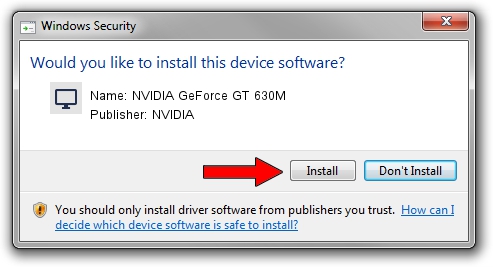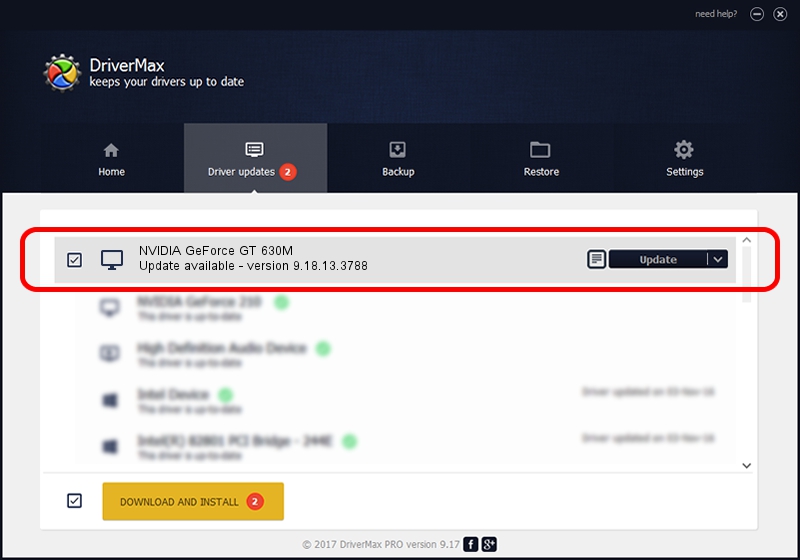Advertising seems to be blocked by your browser.
The ads help us provide this software and web site to you for free.
Please support our project by allowing our site to show ads.
Home /
Manufacturers /
NVIDIA /
NVIDIA GeForce GT 630M /
PCI/VEN_10DE&DEV_0DE9&SUBSYS_10A41462 /
9.18.13.3788 May 19, 2014
NVIDIA NVIDIA GeForce GT 630M how to download and install the driver
NVIDIA GeForce GT 630M is a Display Adapters device. The Windows version of this driver was developed by NVIDIA. The hardware id of this driver is PCI/VEN_10DE&DEV_0DE9&SUBSYS_10A41462; this string has to match your hardware.
1. NVIDIA NVIDIA GeForce GT 630M - install the driver manually
- Download the setup file for NVIDIA NVIDIA GeForce GT 630M driver from the location below. This download link is for the driver version 9.18.13.3788 released on 2014-05-19.
- Run the driver installation file from a Windows account with the highest privileges (rights). If your UAC (User Access Control) is running then you will have to confirm the installation of the driver and run the setup with administrative rights.
- Follow the driver setup wizard, which should be pretty straightforward. The driver setup wizard will scan your PC for compatible devices and will install the driver.
- Restart your PC and enjoy the new driver, it is as simple as that.
This driver was installed by many users and received an average rating of 3.7 stars out of 94051 votes.
2. The easy way: using DriverMax to install NVIDIA NVIDIA GeForce GT 630M driver
The advantage of using DriverMax is that it will setup the driver for you in just a few seconds and it will keep each driver up to date, not just this one. How easy can you install a driver using DriverMax? Let's take a look!
- Start DriverMax and press on the yellow button named ~SCAN FOR DRIVER UPDATES NOW~. Wait for DriverMax to scan and analyze each driver on your PC.
- Take a look at the list of available driver updates. Scroll the list down until you find the NVIDIA NVIDIA GeForce GT 630M driver. Click on Update.
- Finished installing the driver!

Jul 1 2016 4:22AM / Written by Daniel Statescu for DriverMax
follow @DanielStatescu