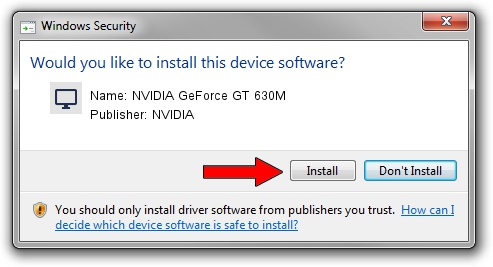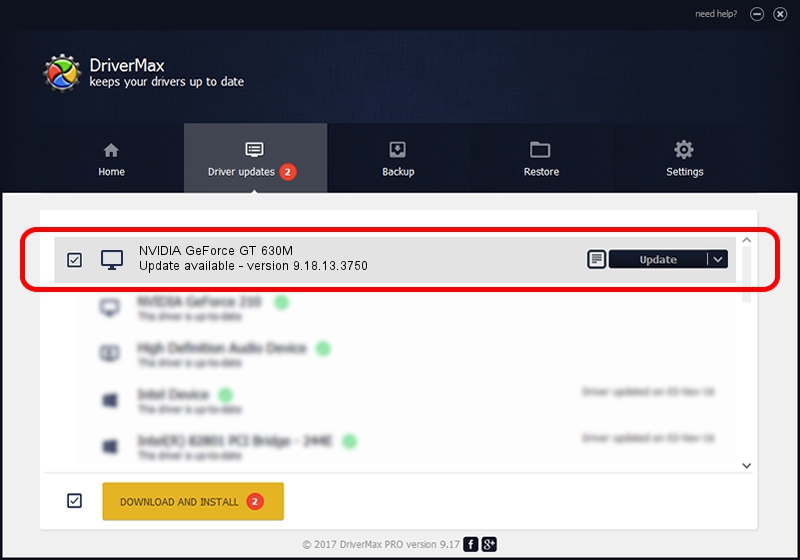Advertising seems to be blocked by your browser.
The ads help us provide this software and web site to you for free.
Please support our project by allowing our site to show ads.
Home /
Manufacturers /
NVIDIA /
NVIDIA GeForce GT 630M /
PCI/VEN_10DE&DEV_0DE9&SUBSYS_069E1025 /
9.18.13.3750 Mar 27, 2014
NVIDIA NVIDIA GeForce GT 630M - two ways of downloading and installing the driver
NVIDIA GeForce GT 630M is a Display Adapters device. The developer of this driver was NVIDIA. In order to make sure you are downloading the exact right driver the hardware id is PCI/VEN_10DE&DEV_0DE9&SUBSYS_069E1025.
1. NVIDIA NVIDIA GeForce GT 630M - install the driver manually
- You can download from the link below the driver setup file for the NVIDIA NVIDIA GeForce GT 630M driver. The archive contains version 9.18.13.3750 dated 2014-03-27 of the driver.
- Start the driver installer file from a user account with the highest privileges (rights). If your User Access Control Service (UAC) is running please confirm the installation of the driver and run the setup with administrative rights.
- Go through the driver installation wizard, which will guide you; it should be pretty easy to follow. The driver installation wizard will analyze your computer and will install the right driver.
- When the operation finishes restart your PC in order to use the updated driver. It is as simple as that to install a Windows driver!
Driver rating 3.4 stars out of 4966 votes.
2. How to use DriverMax to install NVIDIA NVIDIA GeForce GT 630M driver
The advantage of using DriverMax is that it will setup the driver for you in the easiest possible way and it will keep each driver up to date. How can you install a driver with DriverMax? Let's see!
- Start DriverMax and push on the yellow button that says ~SCAN FOR DRIVER UPDATES NOW~. Wait for DriverMax to analyze each driver on your PC.
- Take a look at the list of available driver updates. Scroll the list down until you find the NVIDIA NVIDIA GeForce GT 630M driver. Click the Update button.
- Finished installing the driver!