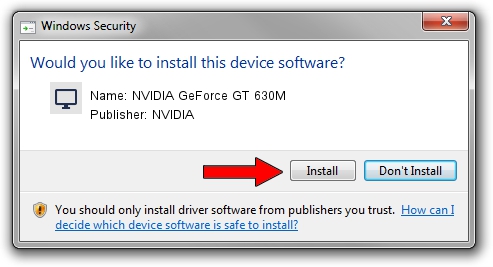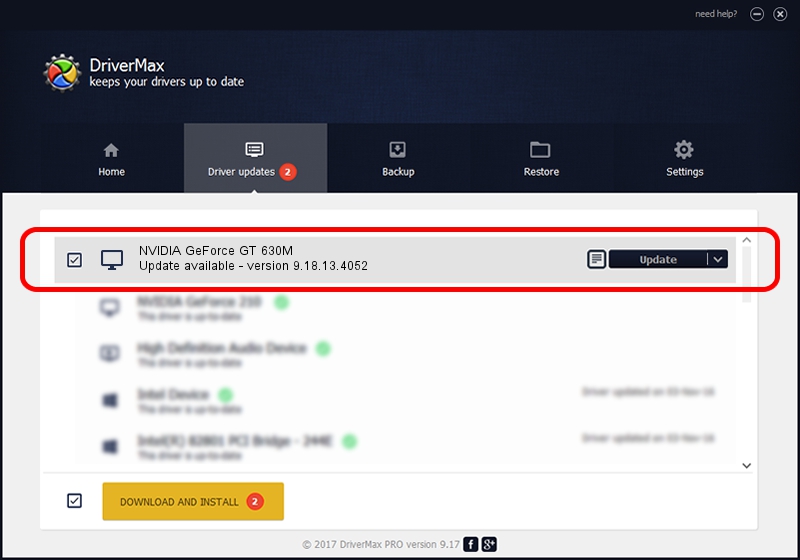Advertising seems to be blocked by your browser.
The ads help us provide this software and web site to you for free.
Please support our project by allowing our site to show ads.
Home /
Manufacturers /
NVIDIA /
NVIDIA GeForce GT 630M /
PCI/VEN_10DE&DEV_0DE9&SUBSYS_05751025 /
9.18.13.4052 Jul 02, 2014
Driver for NVIDIA NVIDIA GeForce GT 630M - downloading and installing it
NVIDIA GeForce GT 630M is a Display Adapters device. This Windows driver was developed by NVIDIA. In order to make sure you are downloading the exact right driver the hardware id is PCI/VEN_10DE&DEV_0DE9&SUBSYS_05751025.
1. Manually install NVIDIA NVIDIA GeForce GT 630M driver
- Download the setup file for NVIDIA NVIDIA GeForce GT 630M driver from the link below. This download link is for the driver version 9.18.13.4052 dated 2014-07-02.
- Run the driver installation file from a Windows account with administrative rights. If your UAC (User Access Control) is running then you will have to confirm the installation of the driver and run the setup with administrative rights.
- Go through the driver setup wizard, which should be quite straightforward. The driver setup wizard will scan your PC for compatible devices and will install the driver.
- Restart your PC and enjoy the fresh driver, as you can see it was quite smple.
This driver was rated with an average of 3.7 stars by 66563 users.
2. How to use DriverMax to install NVIDIA NVIDIA GeForce GT 630M driver
The most important advantage of using DriverMax is that it will setup the driver for you in the easiest possible way and it will keep each driver up to date, not just this one. How can you install a driver with DriverMax? Let's see!
- Open DriverMax and press on the yellow button named ~SCAN FOR DRIVER UPDATES NOW~. Wait for DriverMax to scan and analyze each driver on your PC.
- Take a look at the list of detected driver updates. Scroll the list down until you find the NVIDIA NVIDIA GeForce GT 630M driver. Click on Update.
- Finished installing the driver!

Jun 24 2016 9:11AM / Written by Dan Armano for DriverMax
follow @danarm