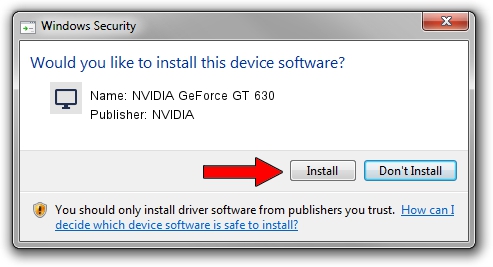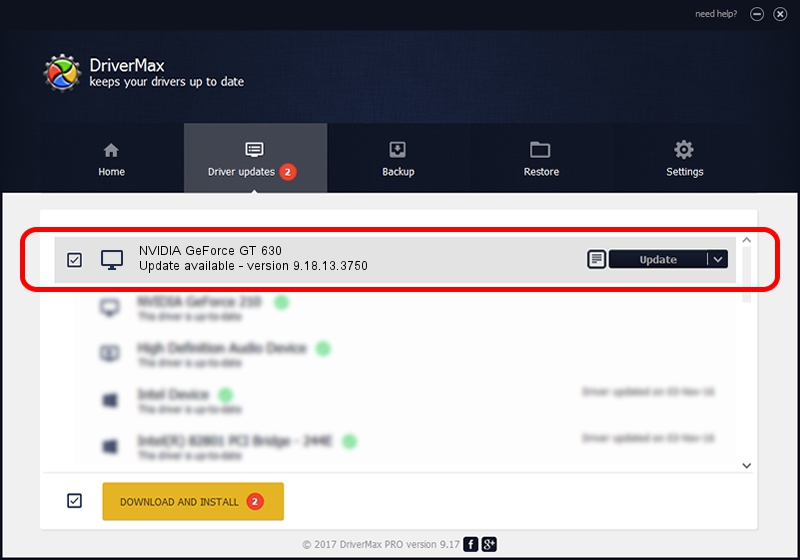Advertising seems to be blocked by your browser.
The ads help us provide this software and web site to you for free.
Please support our project by allowing our site to show ads.
Home /
Manufacturers /
NVIDIA /
NVIDIA GeForce GT 630 /
PCI/VEN_10DE&DEV_0FC2&SUBSYS_85981043 /
9.18.13.3750 Mar 28, 2014
NVIDIA NVIDIA GeForce GT 630 how to download and install the driver
NVIDIA GeForce GT 630 is a Display Adapters hardware device. The Windows version of this driver was developed by NVIDIA. PCI/VEN_10DE&DEV_0FC2&SUBSYS_85981043 is the matching hardware id of this device.
1. Install NVIDIA NVIDIA GeForce GT 630 driver manually
- You can download from the link below the driver installer file for the NVIDIA NVIDIA GeForce GT 630 driver. The archive contains version 9.18.13.3750 released on 2014-03-28 of the driver.
- Run the driver installer file from a user account with the highest privileges (rights). If your User Access Control (UAC) is started please confirm the installation of the driver and run the setup with administrative rights.
- Go through the driver setup wizard, which will guide you; it should be quite easy to follow. The driver setup wizard will analyze your PC and will install the right driver.
- When the operation finishes shutdown and restart your computer in order to use the updated driver. It is as simple as that to install a Windows driver!
This driver was installed by many users and received an average rating of 3.7 stars out of 60427 votes.
2. How to use DriverMax to install NVIDIA NVIDIA GeForce GT 630 driver
The advantage of using DriverMax is that it will setup the driver for you in just a few seconds and it will keep each driver up to date. How can you install a driver with DriverMax? Let's take a look!
- Open DriverMax and click on the yellow button that says ~SCAN FOR DRIVER UPDATES NOW~. Wait for DriverMax to analyze each driver on your computer.
- Take a look at the list of available driver updates. Scroll the list down until you locate the NVIDIA NVIDIA GeForce GT 630 driver. Click the Update button.
- Finished installing the driver!

Aug 2 2016 7:47PM / Written by Andreea Kartman for DriverMax
follow @DeeaKartman