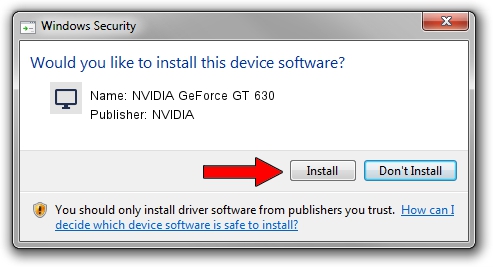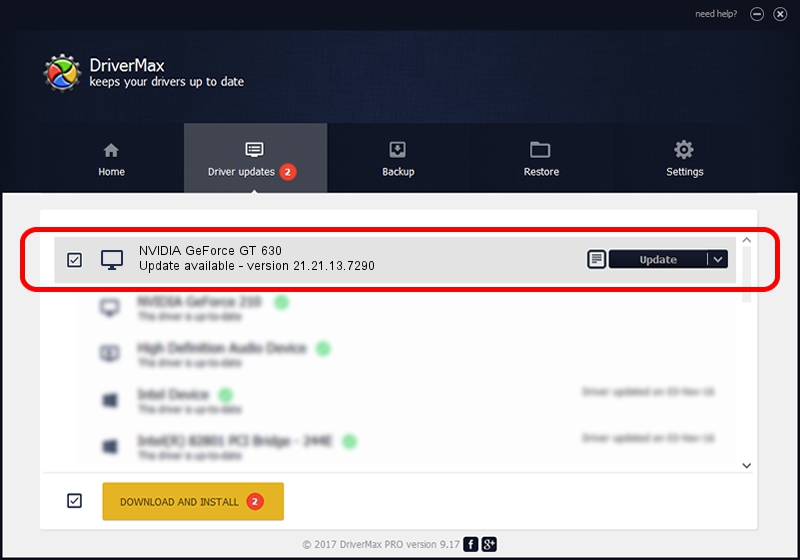Advertising seems to be blocked by your browser.
The ads help us provide this software and web site to you for free.
Please support our project by allowing our site to show ads.
Home /
Manufacturers /
NVIDIA /
NVIDIA GeForce GT 630 /
PCI/VEN_10DE&DEV_0FC2&SUBSYS_85981043 /
21.21.13.7290 Sep 16, 2016
NVIDIA NVIDIA GeForce GT 630 how to download and install the driver
NVIDIA GeForce GT 630 is a Display Adapters device. This driver was developed by NVIDIA. The hardware id of this driver is PCI/VEN_10DE&DEV_0FC2&SUBSYS_85981043.
1. Manually install NVIDIA NVIDIA GeForce GT 630 driver
- Download the setup file for NVIDIA NVIDIA GeForce GT 630 driver from the link below. This download link is for the driver version 21.21.13.7290 dated 2016-09-16.
- Run the driver setup file from a Windows account with the highest privileges (rights). If your User Access Control (UAC) is started then you will have to confirm the installation of the driver and run the setup with administrative rights.
- Follow the driver setup wizard, which should be pretty straightforward. The driver setup wizard will scan your PC for compatible devices and will install the driver.
- Restart your computer and enjoy the updated driver, as you can see it was quite smple.
Driver file size: 157073346 bytes (149.80 MB)
Driver rating 3 stars out of 64684 votes.
This driver was released for the following versions of Windows:
- This driver works on Windows Vista 32 bits
- This driver works on Windows 7 32 bits
- This driver works on Windows 8 32 bits
- This driver works on Windows 8.1 32 bits
2. Using DriverMax to install NVIDIA NVIDIA GeForce GT 630 driver
The most important advantage of using DriverMax is that it will setup the driver for you in the easiest possible way and it will keep each driver up to date. How can you install a driver with DriverMax? Let's see!
- Start DriverMax and press on the yellow button that says ~SCAN FOR DRIVER UPDATES NOW~. Wait for DriverMax to analyze each driver on your computer.
- Take a look at the list of driver updates. Search the list until you find the NVIDIA NVIDIA GeForce GT 630 driver. Click the Update button.
- That's all, the driver is now installed!

May 10 2024 6:55PM / Written by Daniel Statescu for DriverMax
follow @DanielStatescu