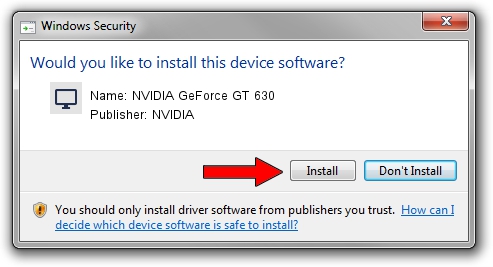Advertising seems to be blocked by your browser.
The ads help us provide this software and web site to you for free.
Please support our project by allowing our site to show ads.
Home /
Manufacturers /
NVIDIA /
NVIDIA GeForce GT 630 /
PCI/VEN_10DE&DEV_0FC2 /
9.18.13.4046 Jun 22, 2014
NVIDIA NVIDIA GeForce GT 630 how to download and install the driver
NVIDIA GeForce GT 630 is a Display Adapters device. The Windows version of this driver was developed by NVIDIA. The hardware id of this driver is PCI/VEN_10DE&DEV_0FC2; this string has to match your hardware.
1. How to manually install NVIDIA NVIDIA GeForce GT 630 driver
- You can download from the link below the driver installer file for the NVIDIA NVIDIA GeForce GT 630 driver. The archive contains version 9.18.13.4046 dated 2014-06-22 of the driver.
- Start the driver installer file from a user account with the highest privileges (rights). If your User Access Control Service (UAC) is running please confirm the installation of the driver and run the setup with administrative rights.
- Follow the driver setup wizard, which will guide you; it should be pretty easy to follow. The driver setup wizard will analyze your PC and will install the right driver.
- When the operation finishes shutdown and restart your computer in order to use the updated driver. It is as simple as that to install a Windows driver!
Driver rating 3.7 stars out of 70829 votes.
2. Using DriverMax to install NVIDIA NVIDIA GeForce GT 630 driver
The advantage of using DriverMax is that it will setup the driver for you in just a few seconds and it will keep each driver up to date. How easy can you install a driver with DriverMax? Let's see!
- Start DriverMax and push on the yellow button that says ~SCAN FOR DRIVER UPDATES NOW~. Wait for DriverMax to analyze each driver on your computer.
- Take a look at the list of available driver updates. Scroll the list down until you find the NVIDIA NVIDIA GeForce GT 630 driver. Click on Update.
- Finished installing the driver!

Jun 28 2016 1:58PM / Written by Daniel Statescu for DriverMax
follow @DanielStatescu