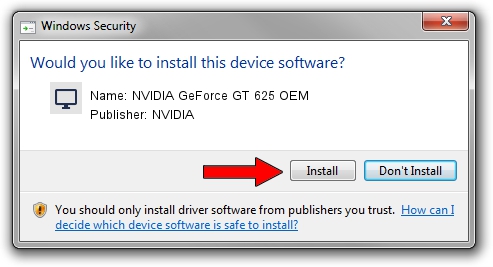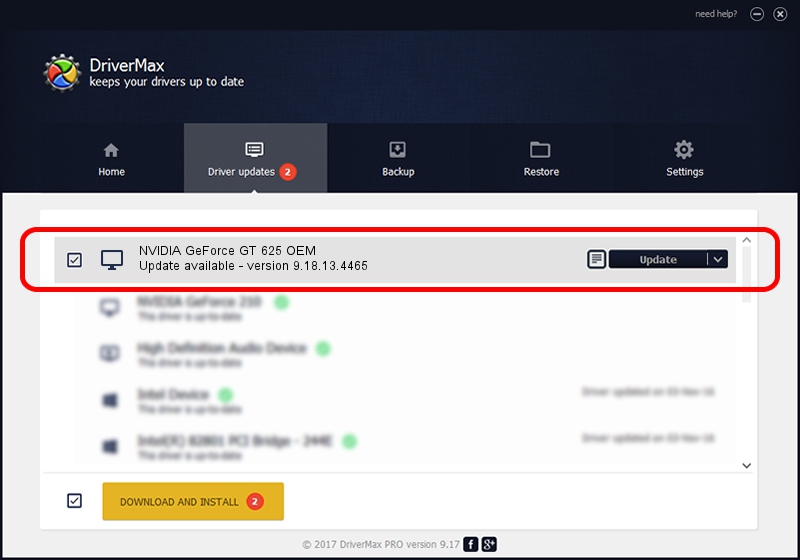Advertising seems to be blocked by your browser.
The ads help us provide this software and web site to you for free.
Please support our project by allowing our site to show ads.
Home /
Manufacturers /
NVIDIA /
NVIDIA GeForce GT 625 OEM /
PCI/VEN_10DE&DEV_104B&SUBSYS_102A10DE /
9.18.13.4465 Nov 03, 2014
NVIDIA NVIDIA GeForce GT 625 OEM driver download and installation
NVIDIA GeForce GT 625 OEM is a Display Adapters hardware device. This Windows driver was developed by NVIDIA. In order to make sure you are downloading the exact right driver the hardware id is PCI/VEN_10DE&DEV_104B&SUBSYS_102A10DE.
1. Install NVIDIA NVIDIA GeForce GT 625 OEM driver manually
- You can download from the link below the driver installer file for the NVIDIA NVIDIA GeForce GT 625 OEM driver. The archive contains version 9.18.13.4465 released on 2014-11-03 of the driver.
- Run the driver installer file from a user account with the highest privileges (rights). If your UAC (User Access Control) is enabled please confirm the installation of the driver and run the setup with administrative rights.
- Go through the driver installation wizard, which will guide you; it should be quite easy to follow. The driver installation wizard will analyze your computer and will install the right driver.
- When the operation finishes shutdown and restart your computer in order to use the updated driver. It is as simple as that to install a Windows driver!
This driver was rated with an average of 3.9 stars by 5335 users.
2. How to install NVIDIA NVIDIA GeForce GT 625 OEM driver using DriverMax
The advantage of using DriverMax is that it will install the driver for you in just a few seconds and it will keep each driver up to date. How easy can you install a driver using DriverMax? Let's see!
- Open DriverMax and click on the yellow button that says ~SCAN FOR DRIVER UPDATES NOW~. Wait for DriverMax to analyze each driver on your computer.
- Take a look at the list of detected driver updates. Search the list until you locate the NVIDIA NVIDIA GeForce GT 625 OEM driver. Click the Update button.
- That's all, the driver is now installed!

Jun 20 2016 12:48PM / Written by Dan Armano for DriverMax
follow @danarm