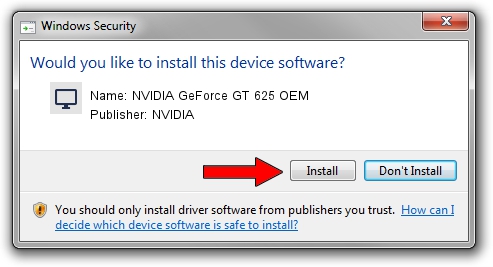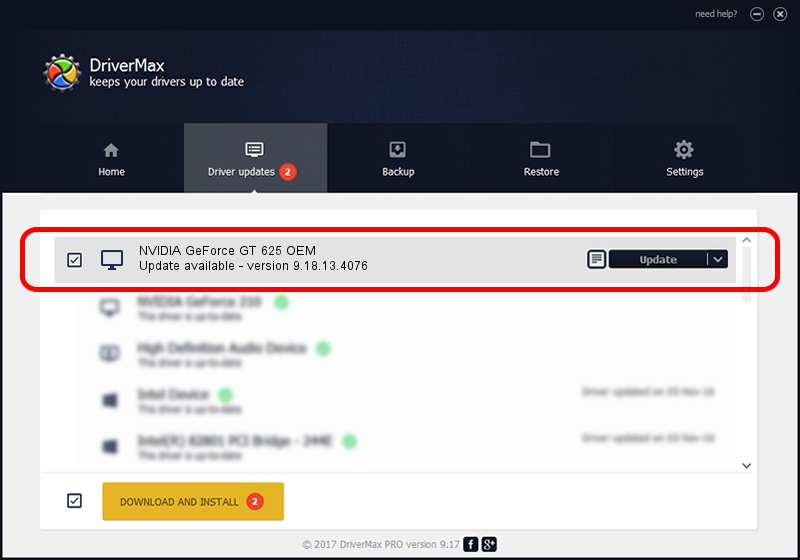Advertising seems to be blocked by your browser.
The ads help us provide this software and web site to you for free.
Please support our project by allowing our site to show ads.
Home /
Manufacturers /
NVIDIA /
NVIDIA GeForce GT 625 OEM /
PCI/VEN_10DE&DEV_104B /
9.18.13.4076 Aug 26, 2014
NVIDIA NVIDIA GeForce GT 625 OEM how to download and install the driver
NVIDIA GeForce GT 625 OEM is a Display Adapters hardware device. The Windows version of this driver was developed by NVIDIA. In order to make sure you are downloading the exact right driver the hardware id is PCI/VEN_10DE&DEV_104B.
1. How to manually install NVIDIA NVIDIA GeForce GT 625 OEM driver
- You can download from the link below the driver installer file for the NVIDIA NVIDIA GeForce GT 625 OEM driver. The archive contains version 9.18.13.4076 released on 2014-08-26 of the driver.
- Start the driver installer file from a user account with administrative rights. If your User Access Control Service (UAC) is running please accept of the driver and run the setup with administrative rights.
- Follow the driver setup wizard, which will guide you; it should be quite easy to follow. The driver setup wizard will scan your computer and will install the right driver.
- When the operation finishes restart your computer in order to use the updated driver. As you can see it was quite smple to install a Windows driver!
This driver received an average rating of 3.2 stars out of 85948 votes.
2. The easy way: using DriverMax to install NVIDIA NVIDIA GeForce GT 625 OEM driver
The most important advantage of using DriverMax is that it will install the driver for you in just a few seconds and it will keep each driver up to date. How can you install a driver using DriverMax? Let's follow a few steps!
- Start DriverMax and press on the yellow button named ~SCAN FOR DRIVER UPDATES NOW~. Wait for DriverMax to analyze each driver on your PC.
- Take a look at the list of driver updates. Scroll the list down until you locate the NVIDIA NVIDIA GeForce GT 625 OEM driver. Click the Update button.
- Enjoy using the updated driver! :)

Jun 24 2016 11:04AM / Written by Daniel Statescu for DriverMax
follow @DanielStatescu