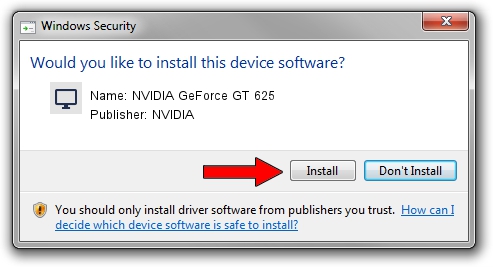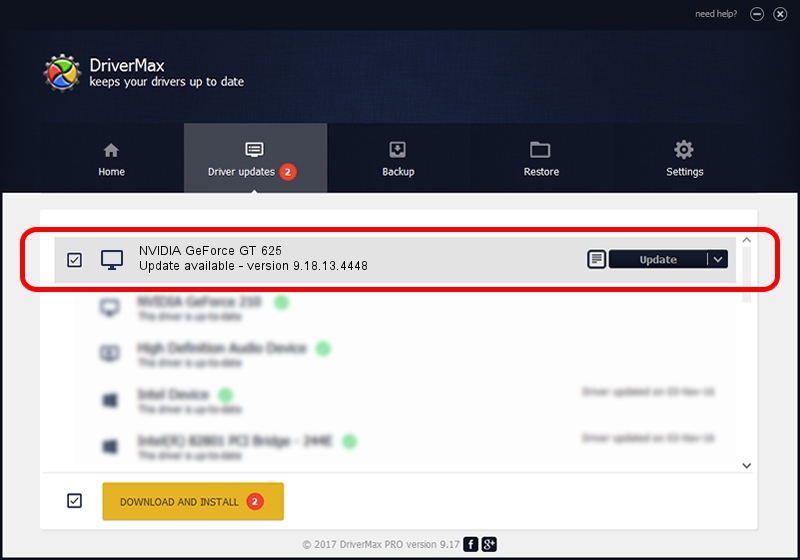Advertising seems to be blocked by your browser.
The ads help us provide this software and web site to you for free.
Please support our project by allowing our site to show ads.
Home /
Manufacturers /
NVIDIA /
NVIDIA GeForce GT 625 /
PCI/VEN_10DE&DEV_104B&SUBSYS_846B1043 /
9.18.13.4448 Oct 16, 2014
Driver for NVIDIA NVIDIA GeForce GT 625 - downloading and installing it
NVIDIA GeForce GT 625 is a Display Adapters hardware device. This driver was developed by NVIDIA. In order to make sure you are downloading the exact right driver the hardware id is PCI/VEN_10DE&DEV_104B&SUBSYS_846B1043.
1. Install NVIDIA NVIDIA GeForce GT 625 driver manually
- You can download from the link below the driver setup file for the NVIDIA NVIDIA GeForce GT 625 driver. The archive contains version 9.18.13.4448 released on 2014-10-16 of the driver.
- Run the driver installer file from a user account with administrative rights. If your UAC (User Access Control) is running please confirm the installation of the driver and run the setup with administrative rights.
- Follow the driver setup wizard, which will guide you; it should be pretty easy to follow. The driver setup wizard will scan your PC and will install the right driver.
- When the operation finishes shutdown and restart your PC in order to use the updated driver. As you can see it was quite smple to install a Windows driver!
This driver was installed by many users and received an average rating of 3.5 stars out of 49182 votes.
2. Using DriverMax to install NVIDIA NVIDIA GeForce GT 625 driver
The advantage of using DriverMax is that it will setup the driver for you in the easiest possible way and it will keep each driver up to date. How can you install a driver with DriverMax? Let's follow a few steps!
- Open DriverMax and press on the yellow button named ~SCAN FOR DRIVER UPDATES NOW~. Wait for DriverMax to scan and analyze each driver on your PC.
- Take a look at the list of available driver updates. Search the list until you locate the NVIDIA NVIDIA GeForce GT 625 driver. Click on Update.
- Finished installing the driver!