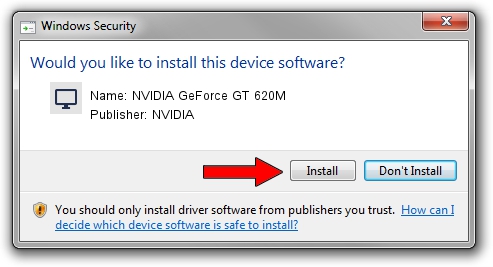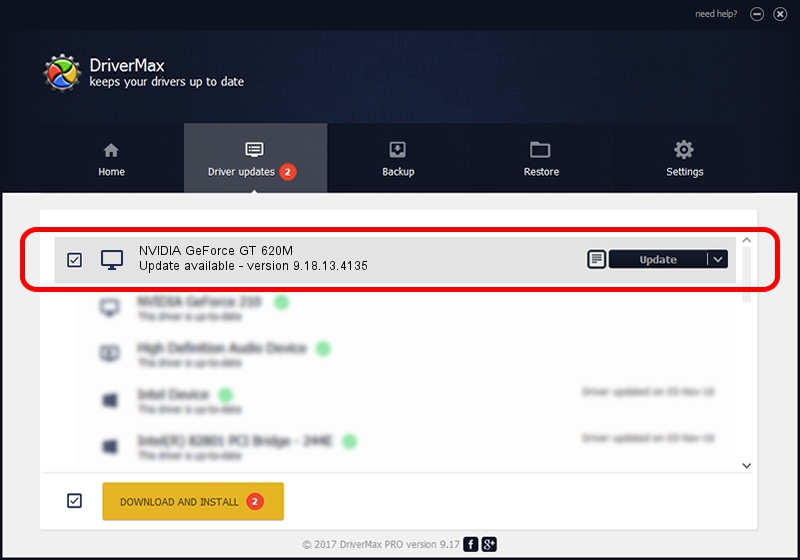Advertising seems to be blocked by your browser.
The ads help us provide this software and web site to you for free.
Please support our project by allowing our site to show ads.
Home /
Manufacturers /
NVIDIA /
NVIDIA GeForce GT 620M /
PCI/VEN_10DE&DEV_1140&SUBSYS_C652144D /
9.18.13.4135 Jan 09, 2015
NVIDIA NVIDIA GeForce GT 620M how to download and install the driver
NVIDIA GeForce GT 620M is a Display Adapters hardware device. The Windows version of this driver was developed by NVIDIA. PCI/VEN_10DE&DEV_1140&SUBSYS_C652144D is the matching hardware id of this device.
1. NVIDIA NVIDIA GeForce GT 620M - install the driver manually
- You can download from the link below the driver installer file for the NVIDIA NVIDIA GeForce GT 620M driver. The archive contains version 9.18.13.4135 released on 2015-01-09 of the driver.
- Start the driver installer file from a user account with administrative rights. If your User Access Control (UAC) is enabled please confirm the installation of the driver and run the setup with administrative rights.
- Follow the driver installation wizard, which will guide you; it should be pretty easy to follow. The driver installation wizard will analyze your PC and will install the right driver.
- When the operation finishes restart your computer in order to use the updated driver. It is as simple as that to install a Windows driver!
This driver received an average rating of 3.2 stars out of 65772 votes.
2. Installing the NVIDIA NVIDIA GeForce GT 620M driver using DriverMax: the easy way
The most important advantage of using DriverMax is that it will install the driver for you in just a few seconds and it will keep each driver up to date. How easy can you install a driver with DriverMax? Let's take a look!
- Start DriverMax and press on the yellow button named ~SCAN FOR DRIVER UPDATES NOW~. Wait for DriverMax to analyze each driver on your PC.
- Take a look at the list of available driver updates. Scroll the list down until you find the NVIDIA NVIDIA GeForce GT 620M driver. Click the Update button.
- Finished installing the driver!

Jun 20 2016 12:48PM / Written by Andreea Kartman for DriverMax
follow @DeeaKartman