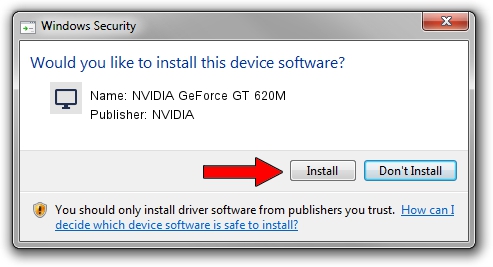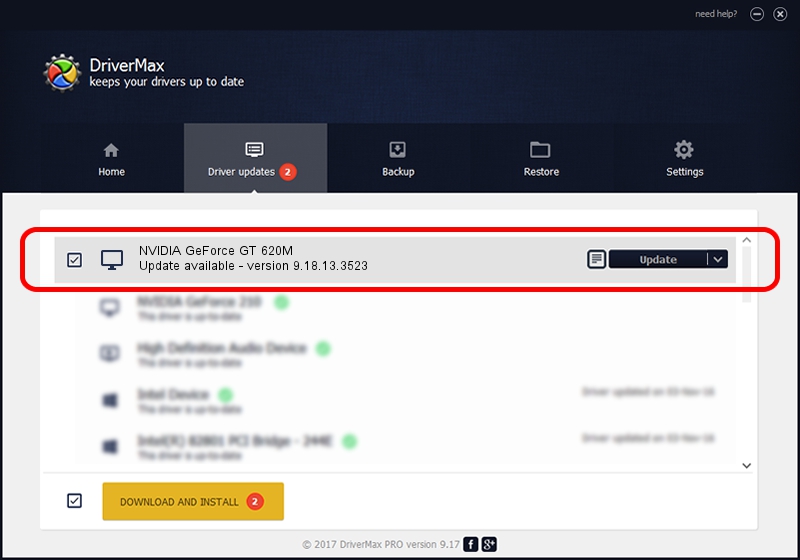Advertising seems to be blocked by your browser.
The ads help us provide this software and web site to you for free.
Please support our project by allowing our site to show ads.
Home /
Manufacturers /
NVIDIA /
NVIDIA GeForce GT 620M /
PCI/VEN_10DE&DEV_1140&SUBSYS_06921025 /
9.18.13.3523 Mar 04, 2014
Download and install NVIDIA NVIDIA GeForce GT 620M driver
NVIDIA GeForce GT 620M is a Display Adapters device. This driver was developed by NVIDIA. The hardware id of this driver is PCI/VEN_10DE&DEV_1140&SUBSYS_06921025; this string has to match your hardware.
1. How to manually install NVIDIA NVIDIA GeForce GT 620M driver
- Download the driver setup file for NVIDIA NVIDIA GeForce GT 620M driver from the location below. This download link is for the driver version 9.18.13.3523 dated 2014-03-04.
- Run the driver installation file from a Windows account with the highest privileges (rights). If your UAC (User Access Control) is running then you will have to confirm the installation of the driver and run the setup with administrative rights.
- Go through the driver installation wizard, which should be quite easy to follow. The driver installation wizard will scan your PC for compatible devices and will install the driver.
- Shutdown and restart your PC and enjoy the fresh driver, as you can see it was quite smple.
This driver was installed by many users and received an average rating of 3.7 stars out of 55542 votes.
2. Installing the NVIDIA NVIDIA GeForce GT 620M driver using DriverMax: the easy way
The advantage of using DriverMax is that it will install the driver for you in just a few seconds and it will keep each driver up to date, not just this one. How easy can you install a driver using DriverMax? Let's follow a few steps!
- Open DriverMax and press on the yellow button that says ~SCAN FOR DRIVER UPDATES NOW~. Wait for DriverMax to analyze each driver on your PC.
- Take a look at the list of driver updates. Scroll the list down until you locate the NVIDIA NVIDIA GeForce GT 620M driver. Click the Update button.
- Finished installing the driver!

Jul 13 2016 12:23PM / Written by Dan Armano for DriverMax
follow @danarm