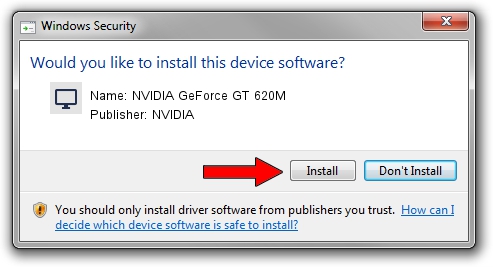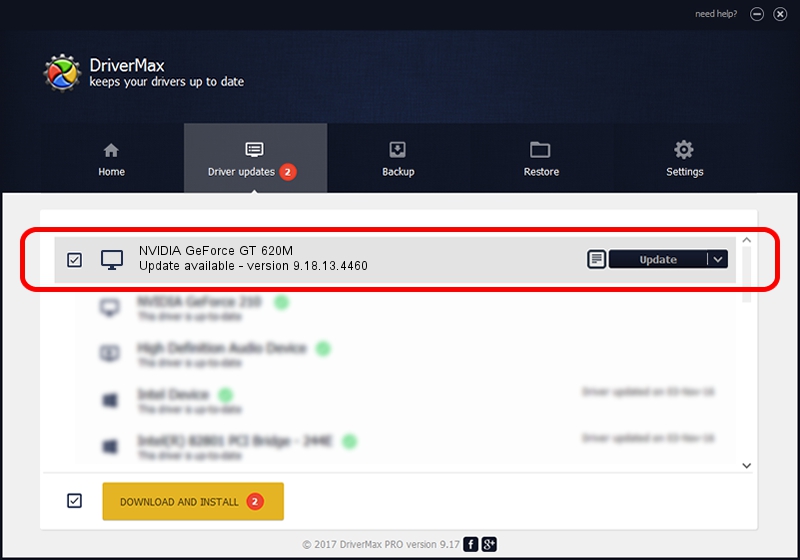Advertising seems to be blocked by your browser.
The ads help us provide this software and web site to you for free.
Please support our project by allowing our site to show ads.
Home /
Manufacturers /
NVIDIA /
NVIDIA GeForce GT 620M /
PCI/VEN_10DE&DEV_0DE9&SUBSYS_07251025 /
9.18.13.4460 Oct 29, 2014
NVIDIA NVIDIA GeForce GT 620M how to download and install the driver
NVIDIA GeForce GT 620M is a Display Adapters hardware device. This driver was developed by NVIDIA. The hardware id of this driver is PCI/VEN_10DE&DEV_0DE9&SUBSYS_07251025; this string has to match your hardware.
1. How to manually install NVIDIA NVIDIA GeForce GT 620M driver
- Download the driver setup file for NVIDIA NVIDIA GeForce GT 620M driver from the location below. This download link is for the driver version 9.18.13.4460 released on 2014-10-29.
- Start the driver installation file from a Windows account with the highest privileges (rights). If your User Access Control (UAC) is running then you will have to confirm the installation of the driver and run the setup with administrative rights.
- Follow the driver setup wizard, which should be quite easy to follow. The driver setup wizard will analyze your PC for compatible devices and will install the driver.
- Restart your PC and enjoy the new driver, as you can see it was quite smple.
This driver was installed by many users and received an average rating of 3 stars out of 19734 votes.
2. The easy way: using DriverMax to install NVIDIA NVIDIA GeForce GT 620M driver
The most important advantage of using DriverMax is that it will setup the driver for you in the easiest possible way and it will keep each driver up to date, not just this one. How easy can you install a driver with DriverMax? Let's see!
- Start DriverMax and push on the yellow button that says ~SCAN FOR DRIVER UPDATES NOW~. Wait for DriverMax to scan and analyze each driver on your computer.
- Take a look at the list of driver updates. Scroll the list down until you locate the NVIDIA NVIDIA GeForce GT 620M driver. Click the Update button.
- Finished installing the driver!

Jun 20 2016 12:48PM / Written by Andreea Kartman for DriverMax
follow @DeeaKartman