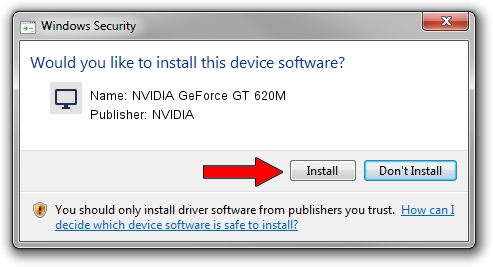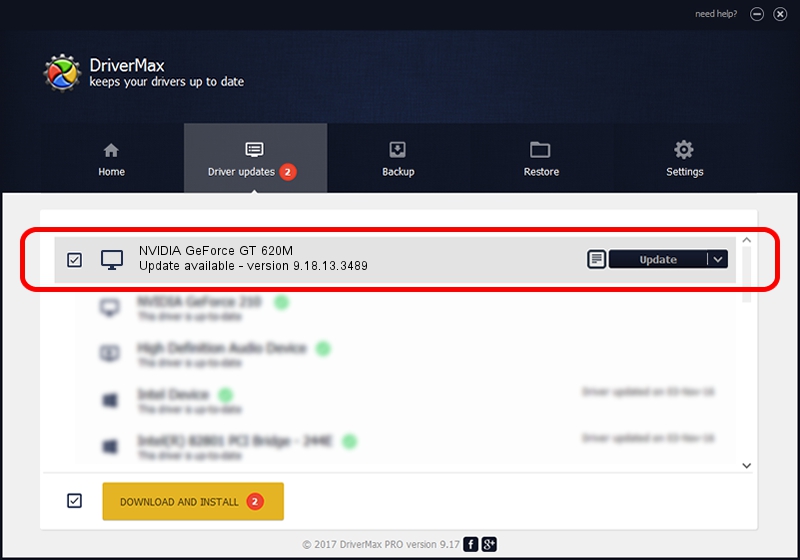Advertising seems to be blocked by your browser.
The ads help us provide this software and web site to you for free.
Please support our project by allowing our site to show ads.
Home /
Manufacturers /
NVIDIA /
NVIDIA GeForce GT 620M /
PCI/VEN_10DE&DEV_0DE9&SUBSYS_07251025 /
9.18.13.3489 Feb 08, 2014
NVIDIA NVIDIA GeForce GT 620M how to download and install the driver
NVIDIA GeForce GT 620M is a Display Adapters hardware device. This Windows driver was developed by NVIDIA. The hardware id of this driver is PCI/VEN_10DE&DEV_0DE9&SUBSYS_07251025; this string has to match your hardware.
1. Manually install NVIDIA NVIDIA GeForce GT 620M driver
- Download the driver setup file for NVIDIA NVIDIA GeForce GT 620M driver from the location below. This is the download link for the driver version 9.18.13.3489 dated 2014-02-08.
- Start the driver installation file from a Windows account with the highest privileges (rights). If your User Access Control (UAC) is started then you will have to accept of the driver and run the setup with administrative rights.
- Go through the driver installation wizard, which should be quite straightforward. The driver installation wizard will analyze your PC for compatible devices and will install the driver.
- Restart your computer and enjoy the new driver, as you can see it was quite smple.
This driver was installed by many users and received an average rating of 3.6 stars out of 51209 votes.
2. How to use DriverMax to install NVIDIA NVIDIA GeForce GT 620M driver
The most important advantage of using DriverMax is that it will setup the driver for you in just a few seconds and it will keep each driver up to date, not just this one. How easy can you install a driver with DriverMax? Let's see!
- Start DriverMax and press on the yellow button named ~SCAN FOR DRIVER UPDATES NOW~. Wait for DriverMax to scan and analyze each driver on your PC.
- Take a look at the list of driver updates. Scroll the list down until you find the NVIDIA NVIDIA GeForce GT 620M driver. Click the Update button.
- Enjoy using the updated driver! :)

Aug 3 2016 1:52AM / Written by Dan Armano for DriverMax
follow @danarm