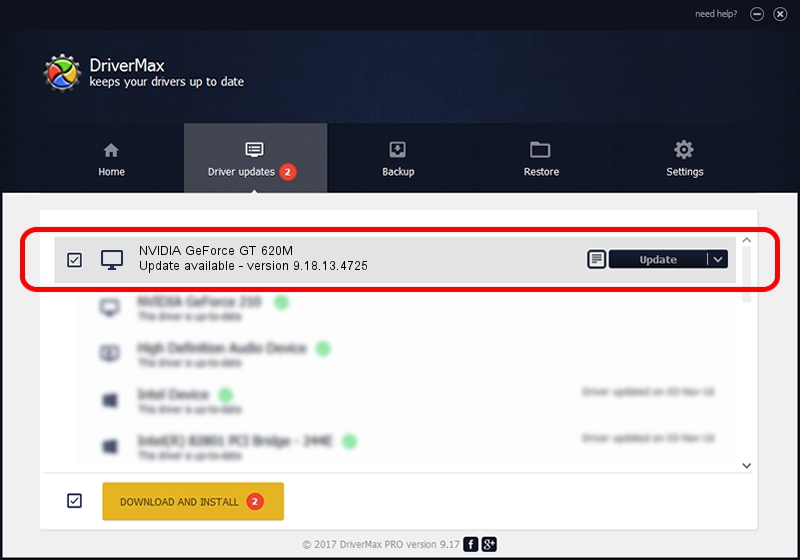Advertising seems to be blocked by your browser.
The ads help us provide this software and web site to you for free.
Please support our project by allowing our site to show ads.
Home /
Manufacturers /
NVIDIA /
NVIDIA GeForce GT 620M /
PCI/VEN_10DE&DEV_0DE8&SUBSYS_0977152D /
9.18.13.4725 Jan 09, 2015
NVIDIA NVIDIA GeForce GT 620M - two ways of downloading and installing the driver
NVIDIA GeForce GT 620M is a Display Adapters device. The developer of this driver was NVIDIA. The hardware id of this driver is PCI/VEN_10DE&DEV_0DE8&SUBSYS_0977152D; this string has to match your hardware.
1. NVIDIA NVIDIA GeForce GT 620M driver - how to install it manually
- Download the setup file for NVIDIA NVIDIA GeForce GT 620M driver from the link below. This is the download link for the driver version 9.18.13.4725 dated 2015-01-09.
- Run the driver setup file from a Windows account with administrative rights. If your UAC (User Access Control) is running then you will have to accept of the driver and run the setup with administrative rights.
- Go through the driver installation wizard, which should be quite easy to follow. The driver installation wizard will analyze your PC for compatible devices and will install the driver.
- Shutdown and restart your computer and enjoy the new driver, it is as simple as that.
This driver was rated with an average of 3.8 stars by 27837 users.
2. Installing the NVIDIA NVIDIA GeForce GT 620M driver using DriverMax: the easy way
The advantage of using DriverMax is that it will setup the driver for you in just a few seconds and it will keep each driver up to date. How can you install a driver using DriverMax? Let's take a look!
- Start DriverMax and push on the yellow button that says ~SCAN FOR DRIVER UPDATES NOW~. Wait for DriverMax to scan and analyze each driver on your computer.
- Take a look at the list of available driver updates. Search the list until you locate the NVIDIA NVIDIA GeForce GT 620M driver. Click the Update button.
- That's it, you installed your first driver!