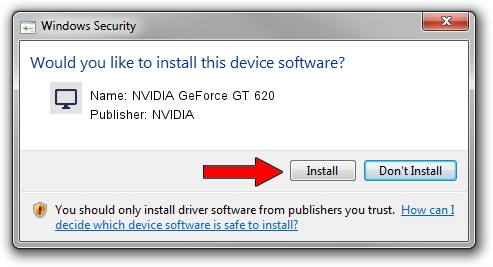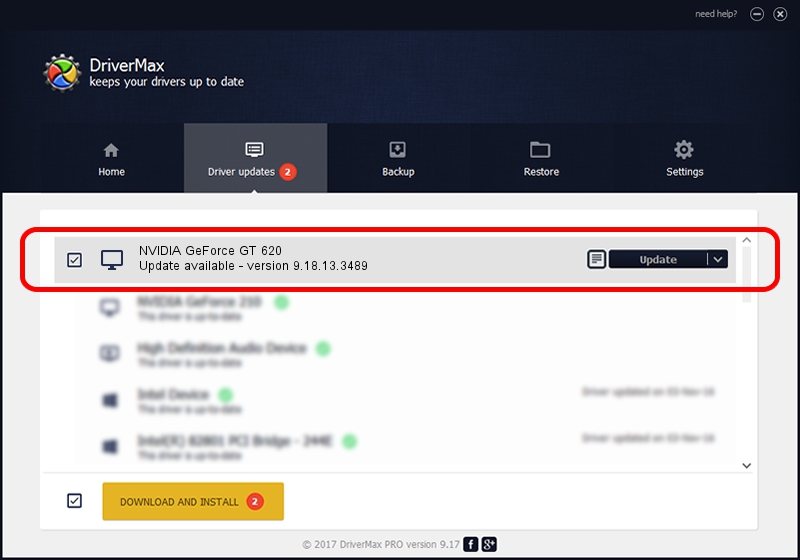Advertising seems to be blocked by your browser.
The ads help us provide this software and web site to you for free.
Please support our project by allowing our site to show ads.
Home /
Manufacturers /
NVIDIA /
NVIDIA GeForce GT 620 /
PCI/VEN_10DE&DEV_1049&SUBSYS_259E1462 /
9.18.13.3489 Feb 08, 2014
Download and install NVIDIA NVIDIA GeForce GT 620 driver
NVIDIA GeForce GT 620 is a Display Adapters hardware device. This Windows driver was developed by NVIDIA. The hardware id of this driver is PCI/VEN_10DE&DEV_1049&SUBSYS_259E1462; this string has to match your hardware.
1. Manually install NVIDIA NVIDIA GeForce GT 620 driver
- You can download from the link below the driver installer file for the NVIDIA NVIDIA GeForce GT 620 driver. The archive contains version 9.18.13.3489 dated 2014-02-08 of the driver.
- Run the driver installer file from a user account with administrative rights. If your User Access Control (UAC) is enabled please confirm the installation of the driver and run the setup with administrative rights.
- Follow the driver installation wizard, which will guide you; it should be pretty easy to follow. The driver installation wizard will scan your computer and will install the right driver.
- When the operation finishes restart your computer in order to use the updated driver. As you can see it was quite smple to install a Windows driver!
This driver was rated with an average of 3.9 stars by 15565 users.
2. The easy way: using DriverMax to install NVIDIA NVIDIA GeForce GT 620 driver
The most important advantage of using DriverMax is that it will setup the driver for you in just a few seconds and it will keep each driver up to date, not just this one. How easy can you install a driver using DriverMax? Let's see!
- Start DriverMax and click on the yellow button that says ~SCAN FOR DRIVER UPDATES NOW~. Wait for DriverMax to scan and analyze each driver on your PC.
- Take a look at the list of detected driver updates. Scroll the list down until you find the NVIDIA NVIDIA GeForce GT 620 driver. Click the Update button.
- That's all, the driver is now installed!

Aug 10 2016 2:50PM / Written by Daniel Statescu for DriverMax
follow @DanielStatescu