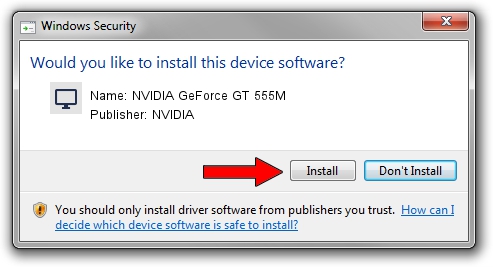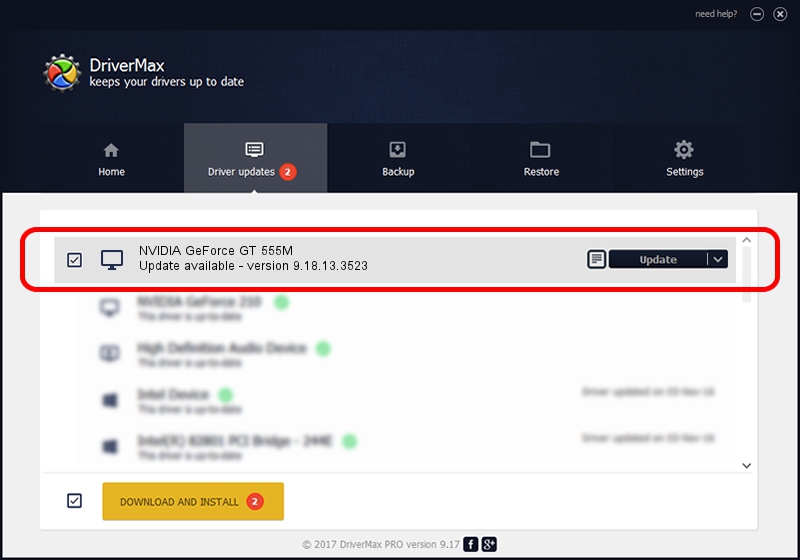Advertising seems to be blocked by your browser.
The ads help us provide this software and web site to you for free.
Please support our project by allowing our site to show ads.
Home /
Manufacturers /
NVIDIA /
NVIDIA GeForce GT 555M /
PCI/VEN_10DE&DEV_1248&SUBSYS_17951854 /
9.18.13.3523 Mar 04, 2014
NVIDIA NVIDIA GeForce GT 555M - two ways of downloading and installing the driver
NVIDIA GeForce GT 555M is a Display Adapters device. This Windows driver was developed by NVIDIA. PCI/VEN_10DE&DEV_1248&SUBSYS_17951854 is the matching hardware id of this device.
1. How to manually install NVIDIA NVIDIA GeForce GT 555M driver
- You can download from the link below the driver setup file for the NVIDIA NVIDIA GeForce GT 555M driver. The archive contains version 9.18.13.3523 released on 2014-03-04 of the driver.
- Run the driver installer file from a user account with the highest privileges (rights). If your UAC (User Access Control) is enabled please accept of the driver and run the setup with administrative rights.
- Go through the driver installation wizard, which will guide you; it should be pretty easy to follow. The driver installation wizard will scan your computer and will install the right driver.
- When the operation finishes restart your PC in order to use the updated driver. It is as simple as that to install a Windows driver!
This driver received an average rating of 3.9 stars out of 10426 votes.
2. Using DriverMax to install NVIDIA NVIDIA GeForce GT 555M driver
The most important advantage of using DriverMax is that it will install the driver for you in just a few seconds and it will keep each driver up to date, not just this one. How can you install a driver using DriverMax? Let's take a look!
- Open DriverMax and click on the yellow button named ~SCAN FOR DRIVER UPDATES NOW~. Wait for DriverMax to scan and analyze each driver on your computer.
- Take a look at the list of available driver updates. Scroll the list down until you locate the NVIDIA NVIDIA GeForce GT 555M driver. Click on Update.
- Finished installing the driver!

Jul 30 2016 7:33PM / Written by Andreea Kartman for DriverMax
follow @DeeaKartman