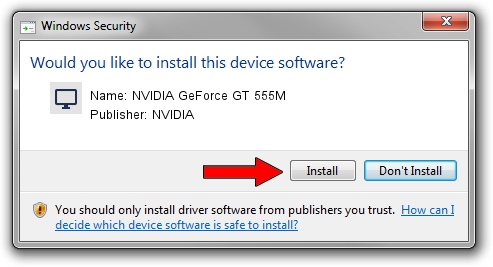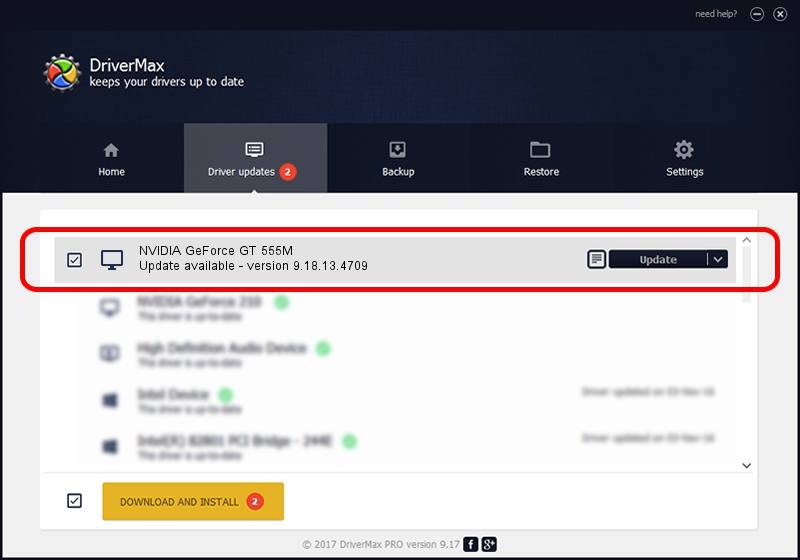Advertising seems to be blocked by your browser.
The ads help us provide this software and web site to you for free.
Please support our project by allowing our site to show ads.
Home /
Manufacturers /
NVIDIA /
NVIDIA GeForce GT 555M /
PCI/VEN_10DE&DEV_1247&SUBSYS_17521043 /
9.18.13.4709 Dec 13, 2014
NVIDIA NVIDIA GeForce GT 555M how to download and install the driver
NVIDIA GeForce GT 555M is a Display Adapters hardware device. This Windows driver was developed by NVIDIA. In order to make sure you are downloading the exact right driver the hardware id is PCI/VEN_10DE&DEV_1247&SUBSYS_17521043.
1. Install NVIDIA NVIDIA GeForce GT 555M driver manually
- You can download from the link below the driver installer file for the NVIDIA NVIDIA GeForce GT 555M driver. The archive contains version 9.18.13.4709 dated 2014-12-13 of the driver.
- Start the driver installer file from a user account with administrative rights. If your User Access Control Service (UAC) is running please accept of the driver and run the setup with administrative rights.
- Go through the driver installation wizard, which will guide you; it should be pretty easy to follow. The driver installation wizard will scan your computer and will install the right driver.
- When the operation finishes restart your computer in order to use the updated driver. It is as simple as that to install a Windows driver!
Driver rating 3.3 stars out of 4574 votes.
2. How to use DriverMax to install NVIDIA NVIDIA GeForce GT 555M driver
The advantage of using DriverMax is that it will install the driver for you in the easiest possible way and it will keep each driver up to date, not just this one. How can you install a driver with DriverMax? Let's see!
- Start DriverMax and click on the yellow button named ~SCAN FOR DRIVER UPDATES NOW~. Wait for DriverMax to analyze each driver on your PC.
- Take a look at the list of available driver updates. Scroll the list down until you find the NVIDIA NVIDIA GeForce GT 555M driver. Click on Update.
- That's all, the driver is now installed!

Jun 20 2016 12:48PM / Written by Daniel Statescu for DriverMax
follow @DanielStatescu