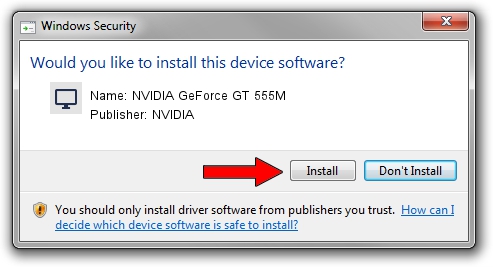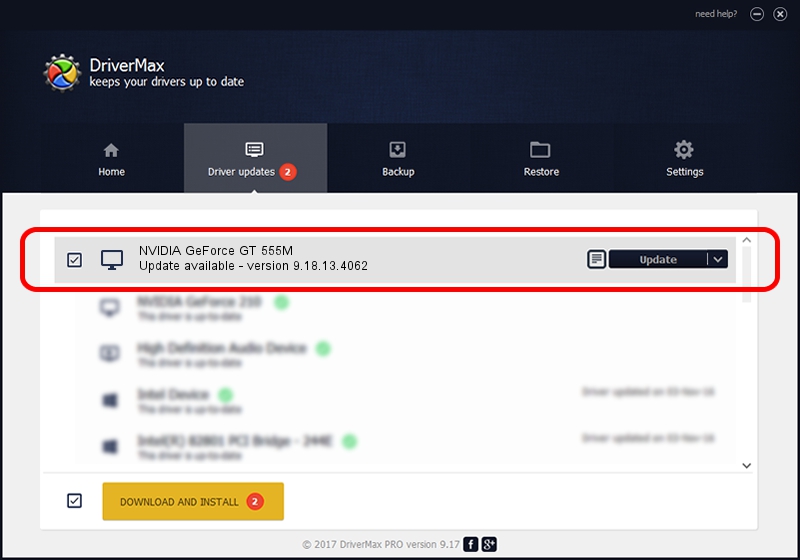Advertising seems to be blocked by your browser.
The ads help us provide this software and web site to you for free.
Please support our project by allowing our site to show ads.
Home /
Manufacturers /
NVIDIA /
NVIDIA GeForce GT 555M /
PCI/VEN_10DE&DEV_0DEB&SUBSYS_398017AA /
9.18.13.4062 Jul 31, 2014
Driver for NVIDIA NVIDIA GeForce GT 555M - downloading and installing it
NVIDIA GeForce GT 555M is a Display Adapters device. The developer of this driver was NVIDIA. The hardware id of this driver is PCI/VEN_10DE&DEV_0DEB&SUBSYS_398017AA; this string has to match your hardware.
1. Install NVIDIA NVIDIA GeForce GT 555M driver manually
- You can download from the link below the driver installer file for the NVIDIA NVIDIA GeForce GT 555M driver. The archive contains version 9.18.13.4062 released on 2014-07-31 of the driver.
- Start the driver installer file from a user account with the highest privileges (rights). If your User Access Control (UAC) is started please accept of the driver and run the setup with administrative rights.
- Go through the driver setup wizard, which will guide you; it should be quite easy to follow. The driver setup wizard will scan your PC and will install the right driver.
- When the operation finishes shutdown and restart your PC in order to use the updated driver. It is as simple as that to install a Windows driver!
This driver was installed by many users and received an average rating of 4 stars out of 64518 votes.
2. How to use DriverMax to install NVIDIA NVIDIA GeForce GT 555M driver
The advantage of using DriverMax is that it will setup the driver for you in the easiest possible way and it will keep each driver up to date. How easy can you install a driver using DriverMax? Let's follow a few steps!
- Start DriverMax and press on the yellow button that says ~SCAN FOR DRIVER UPDATES NOW~. Wait for DriverMax to analyze each driver on your PC.
- Take a look at the list of available driver updates. Scroll the list down until you find the NVIDIA NVIDIA GeForce GT 555M driver. Click on Update.
- Finished installing the driver!

Jun 20 2016 12:48PM / Written by Daniel Statescu for DriverMax
follow @DanielStatescu