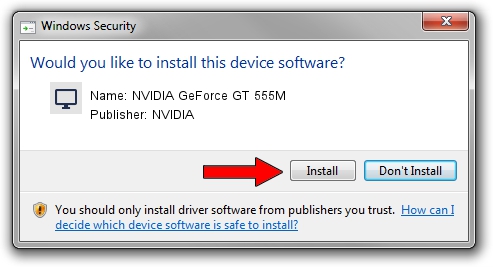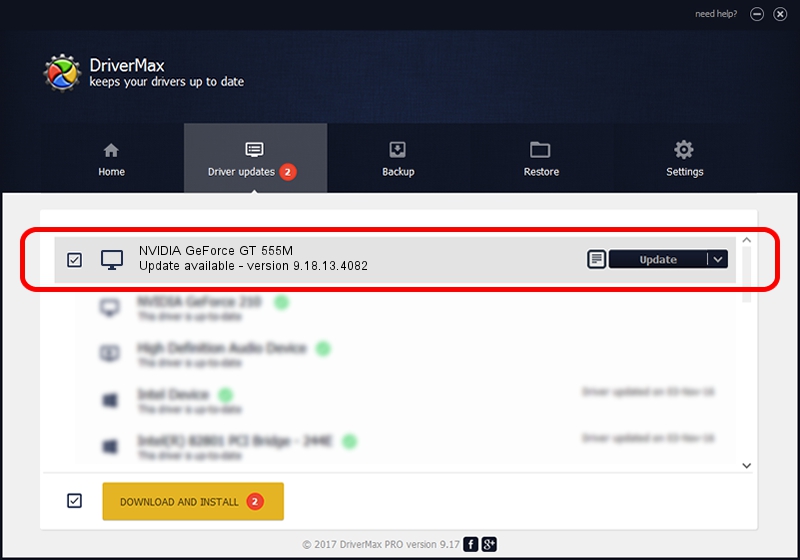Advertising seems to be blocked by your browser.
The ads help us provide this software and web site to you for free.
Please support our project by allowing our site to show ads.
Home /
Manufacturers /
NVIDIA /
NVIDIA GeForce GT 555M /
PCI/VEN_10DE&DEV_0DCE&SUBSYS_20511043 /
9.18.13.4082 Sep 10, 2014
NVIDIA NVIDIA GeForce GT 555M how to download and install the driver
NVIDIA GeForce GT 555M is a Display Adapters hardware device. The Windows version of this driver was developed by NVIDIA. The hardware id of this driver is PCI/VEN_10DE&DEV_0DCE&SUBSYS_20511043; this string has to match your hardware.
1. NVIDIA NVIDIA GeForce GT 555M driver - how to install it manually
- Download the setup file for NVIDIA NVIDIA GeForce GT 555M driver from the link below. This download link is for the driver version 9.18.13.4082 released on 2014-09-10.
- Run the driver installation file from a Windows account with administrative rights. If your User Access Control (UAC) is running then you will have to confirm the installation of the driver and run the setup with administrative rights.
- Follow the driver setup wizard, which should be pretty straightforward. The driver setup wizard will scan your PC for compatible devices and will install the driver.
- Restart your computer and enjoy the new driver, as you can see it was quite smple.
This driver was installed by many users and received an average rating of 3.7 stars out of 75760 votes.
2. How to install NVIDIA NVIDIA GeForce GT 555M driver using DriverMax
The advantage of using DriverMax is that it will install the driver for you in just a few seconds and it will keep each driver up to date, not just this one. How can you install a driver with DriverMax? Let's take a look!
- Open DriverMax and click on the yellow button that says ~SCAN FOR DRIVER UPDATES NOW~. Wait for DriverMax to analyze each driver on your computer.
- Take a look at the list of detected driver updates. Scroll the list down until you locate the NVIDIA NVIDIA GeForce GT 555M driver. Click on Update.
- Finished installing the driver!

Jun 20 2016 12:48PM / Written by Dan Armano for DriverMax
follow @danarm