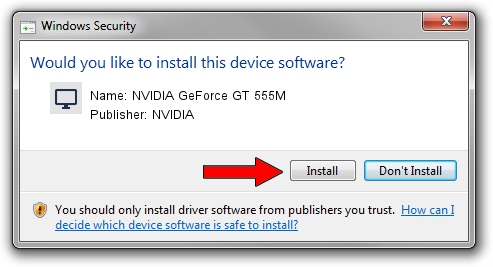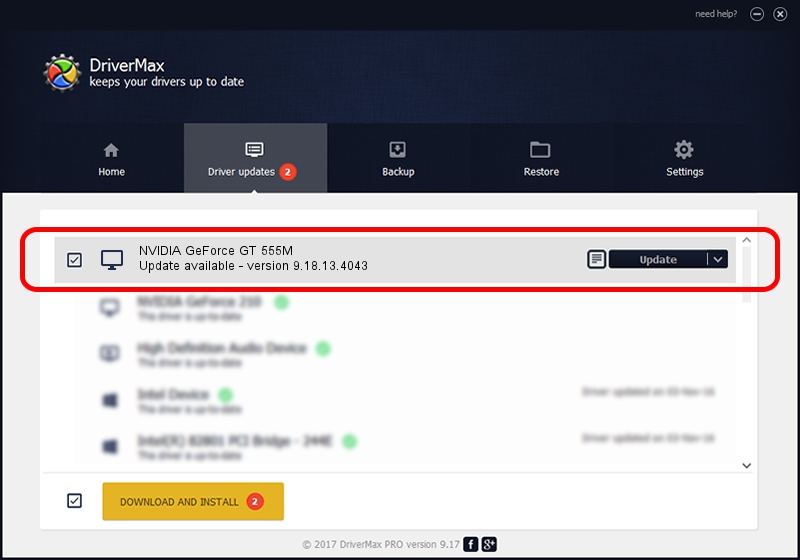Advertising seems to be blocked by your browser.
The ads help us provide this software and web site to you for free.
Please support our project by allowing our site to show ads.
Home /
Manufacturers /
NVIDIA /
NVIDIA GeForce GT 555M /
PCI/VEN_10DE&DEV_0DCE&SUBSYS_15001558 /
9.18.13.4043 Jun 12, 2014
Driver for NVIDIA NVIDIA GeForce GT 555M - downloading and installing it
NVIDIA GeForce GT 555M is a Display Adapters device. The Windows version of this driver was developed by NVIDIA. In order to make sure you are downloading the exact right driver the hardware id is PCI/VEN_10DE&DEV_0DCE&SUBSYS_15001558.
1. NVIDIA NVIDIA GeForce GT 555M - install the driver manually
- Download the setup file for NVIDIA NVIDIA GeForce GT 555M driver from the location below. This is the download link for the driver version 9.18.13.4043 dated 2014-06-12.
- Start the driver installation file from a Windows account with the highest privileges (rights). If your UAC (User Access Control) is running then you will have to accept of the driver and run the setup with administrative rights.
- Follow the driver installation wizard, which should be pretty straightforward. The driver installation wizard will analyze your PC for compatible devices and will install the driver.
- Restart your computer and enjoy the fresh driver, it is as simple as that.
This driver received an average rating of 3.8 stars out of 27242 votes.
2. Installing the NVIDIA NVIDIA GeForce GT 555M driver using DriverMax: the easy way
The advantage of using DriverMax is that it will install the driver for you in the easiest possible way and it will keep each driver up to date, not just this one. How can you install a driver using DriverMax? Let's follow a few steps!
- Open DriverMax and click on the yellow button that says ~SCAN FOR DRIVER UPDATES NOW~. Wait for DriverMax to analyze each driver on your computer.
- Take a look at the list of available driver updates. Search the list until you locate the NVIDIA NVIDIA GeForce GT 555M driver. Click the Update button.
- Finished installing the driver!

Jun 29 2016 12:51PM / Written by Daniel Statescu for DriverMax
follow @DanielStatescu