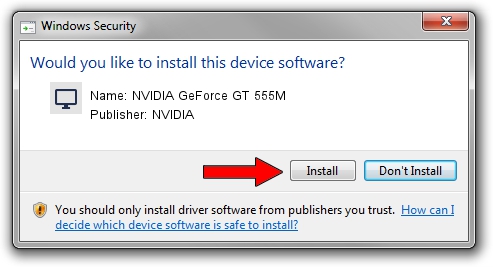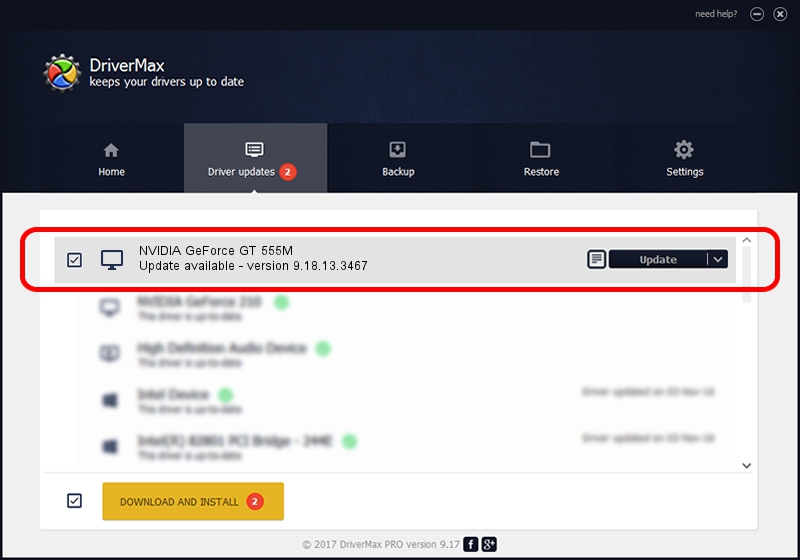Advertising seems to be blocked by your browser.
The ads help us provide this software and web site to you for free.
Please support our project by allowing our site to show ads.
Home /
Manufacturers /
NVIDIA /
NVIDIA GeForce GT 555M /
PCI/VEN_10DE&DEV_0DCD&SUBSYS_04B71028 /
9.18.13.3467 Jan 15, 2014
NVIDIA NVIDIA GeForce GT 555M how to download and install the driver
NVIDIA GeForce GT 555M is a Display Adapters hardware device. This Windows driver was developed by NVIDIA. In order to make sure you are downloading the exact right driver the hardware id is PCI/VEN_10DE&DEV_0DCD&SUBSYS_04B71028.
1. How to manually install NVIDIA NVIDIA GeForce GT 555M driver
- You can download from the link below the driver setup file for the NVIDIA NVIDIA GeForce GT 555M driver. The archive contains version 9.18.13.3467 released on 2014-01-15 of the driver.
- Start the driver installer file from a user account with administrative rights. If your User Access Control Service (UAC) is started please accept of the driver and run the setup with administrative rights.
- Follow the driver setup wizard, which will guide you; it should be pretty easy to follow. The driver setup wizard will analyze your computer and will install the right driver.
- When the operation finishes shutdown and restart your PC in order to use the updated driver. As you can see it was quite smple to install a Windows driver!
This driver received an average rating of 4 stars out of 52031 votes.
2. How to install NVIDIA NVIDIA GeForce GT 555M driver using DriverMax
The most important advantage of using DriverMax is that it will install the driver for you in the easiest possible way and it will keep each driver up to date. How easy can you install a driver with DriverMax? Let's see!
- Start DriverMax and push on the yellow button that says ~SCAN FOR DRIVER UPDATES NOW~. Wait for DriverMax to analyze each driver on your computer.
- Take a look at the list of detected driver updates. Scroll the list down until you locate the NVIDIA NVIDIA GeForce GT 555M driver. Click the Update button.
- Finished installing the driver!

Jul 25 2016 1:49AM / Written by Dan Armano for DriverMax
follow @danarm